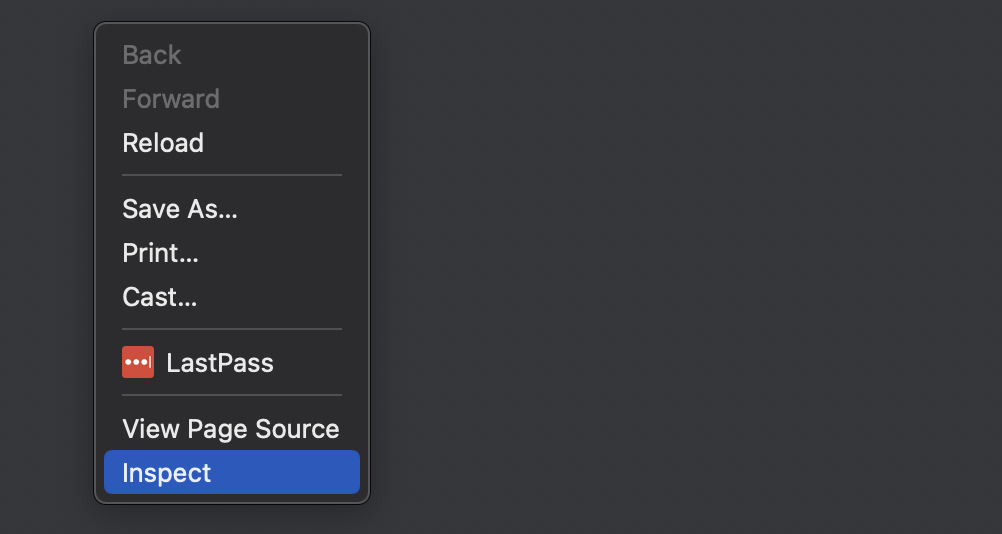If a page or function on the web store is not displaying/behaving as expected, here are some general steps you can take to try to troubleshoot the issue.
Check from a different browser
There are times when a browser's cache can affect the functionality of a site. A browser's add-on extensions as well might interfere. Trying from a different browser, one that you rarely use, is a good first step.
Steps to clear Caches and Cookies in Different Browsers
Microsoft Edge
To clear your browsing data in Microsoft Edge:
- Select Settings and more > Settings > Privacy, search, and services .
- Under Delete browsing data > Clear browsing data now, select Choose what to clear.
- Under Time range, choose a time range from the drop-down menu.
- Choose the types of browsing data you want to clearFor example, you may want to remove browsing history and cookies but keep passwords and form fill data.
- Select Clear now.
Check out this link to learn more.
Firefox
- In the Menu bar at the top of the screen, click and then select or , depending on your macOS version.
- Select the panel.
- In the Cookies and Site Data section, click Clear Data…
- The Clear browsing data and cookies dialog will open.
- On the dropdown next to When:, choose Everything. Make sure that only Temporary cached files and pages is checkmarked.
- For more information about managing site data, see Manage local site storage settings.
- Click the Clear button.
- Close the Settings page. Any changes you've made will automatically be saved.
Tip: Here's another way to clear the Firefox cache:
- Click the menu button
 to open the menu panel.
to open the menu panel. - Click and select
- Next to When:, choose Everything from the drop-down menu, select Temporary cached files and pages in the items list, make sure other items you want to keep are not selected and then click the Clear button.
Check this guide to learn more.
Safari
- Go to the Safari app
 on your Mac.
on your Mac. - Choose History > Clear History, then click the pop-up menu.
- Choose how far back you want your browsing history cleared.
Check this guide for more
Check from a different network
On occasion, a device's network might be responsible. To rule that out, try visiting the page from a device connected through a different network (such as a cell phone) and try to recreate the issue.
Review the browser's console
If there are errors occurring behind-the-scenes, oftentimes those are logged in the browser's console and can provide clues as to what may be occurring. Locating your browser's console can vary a little depending on the browser. But usually you:
- Right-click on the page
- Select "Inspect" from the list of options provided
- From the area that appears, click on the "Console" tab
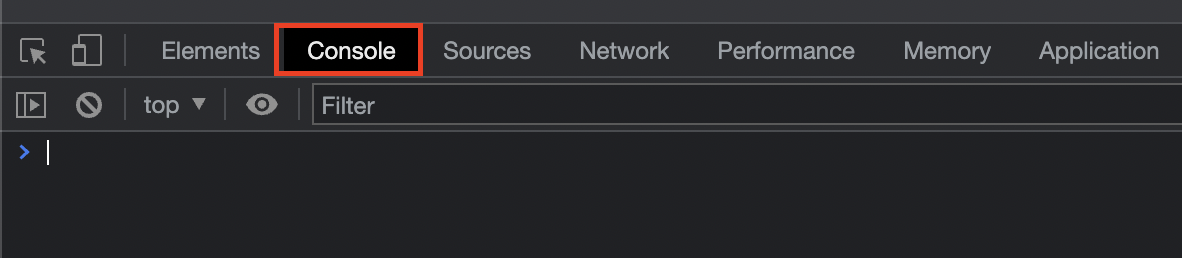
Attempt to recreate the issue with the console open to see if any errors are logged.
Review the browser's network tab
Right-click on the webpage and press "Inspect" to open the browser's tools. Navigate to the Networking tab and reload the page. Check to see that all files are loading with a status of 200 (which is good). If your issue is display-related, you might find that a CSS file is loading with a status of 404 or 500. Or you might notice that a particular file is taking a very long time to load, which will help in diagnosing the issue.
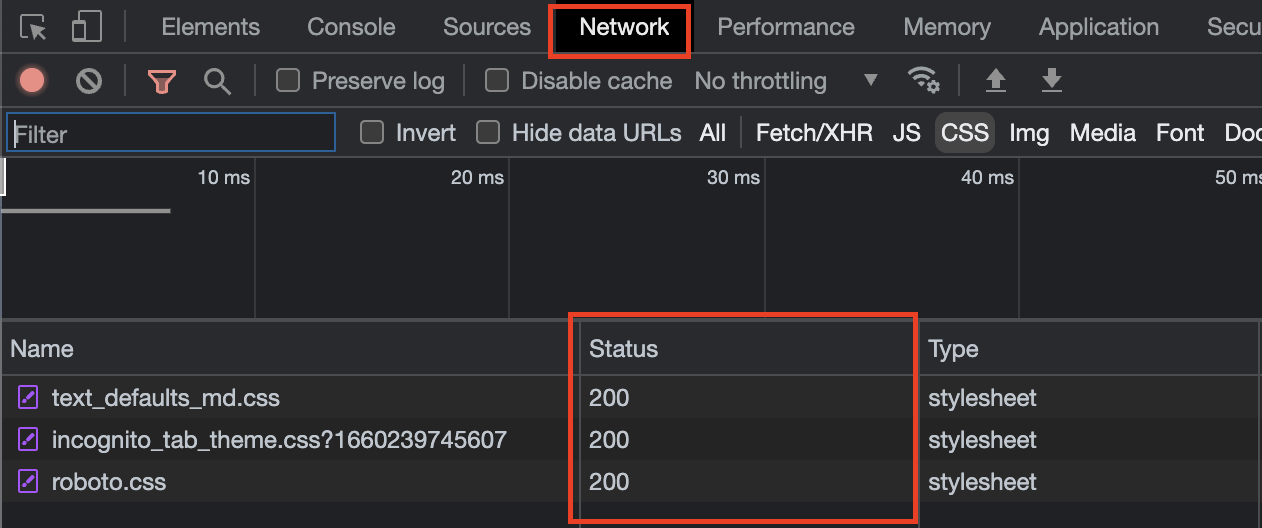
Contact commercebuild support
If the above steps do not help identify the issue, or if you need further assistance, feel free to contact our team at support@commercebuild.com. If the issue is related to a display issue, please try to provide us with the following:
- The browser you are using and the type of device. For example: Chrome on a Mac, FireFox on Windows 10, Safari on iOS.
- The exact page URL you are on, and the steps you are taking so that we can recreate the issue
- The username you are logged into the site with (if any)
- What your device's screen resolution is
- Screenshots from your browser's console and networking tab would be helpful
- Alternatively, you could record yourself going through the steps to create the issue with your browser's console/networking tab open