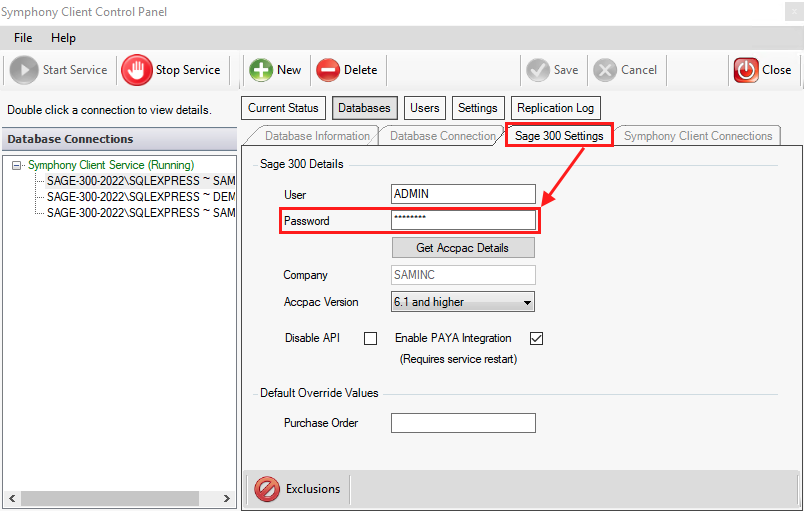Overview
When an order fails to post from your web store to the ERP, the system usually provides an error message. These errors can come from configuration issues, data mismatches, or ERP-side restrictions. This article outlines the most common error messages you might see, explains what they mean, and provides practical steps to resolve them, so you can get your orders flowing smoothly again.
- {Customer Number} : Inactive
- Order: EXCEPTION: No Pool: {POOL NAME}
- Insert Order: O/E Options. Record has been modified by another program.
- Access to this Product unauthorized (Not usable)
- The request channel timed out while waiting for a reply
- OrderComments: EXCEPTION: nextLong
- Error Incorrect Data, Unauthorized use will result in program failure
- Insert Order: Unknown country name or code (PUERTO RICO) PUERTO RICO is not a known country name or code.
- Order [ITEM]: item number PROMO does not exist
- X3 server is not allowed to ask the web service server to open a window
- Error occurred when opening view {VIEW-CODE}
- Password change is required
- Bad input [XML] parameters
- ERROR: 1.4690.37
{Customer Number} : Inactive
This error indicates that the customer’s account is currently inactive in the ERP. The solution is to reactivate the customer and resend the order.
Order: EXCEPTION: No Pool: {POOL NAME}
This typically means that the web service/pool within the ERP needs to be restarted. Or in rare instances, it might be that there is a firewall or user login details that have changed.
For Sage X3, this guide might be useful: https://www.netatwork.com/newsletter/sage-x3-newsletter-q3-2019/refreshing-web-services-in-sage-x3/
Insert Order: O/E Options. Record has been modified by another program.
The error “Record has been modified by another program” comes from the ERP and is indicative of some concurrent operations going in on Sage when the webstore was trying to post the orders.
The order usually processes automatically on its own after some time, but if you need to, you can attempt to send it through to the ERP again from the webstore admin.
Access to this Product unauthorized (Not usable)
The error “Access to this Product unauthorized” usually means that the product has been marked unavailable in the ERP. If you need to push the order through, you can briefly mark it as “active”.
The request channel timed out while waiting for a reply
This is usually indicative of a performance issue on the server side. You can increase the web services timeout in Sage X3 by way of the following:
- In Sage X3 go to: Administration > Servers > Hosts
- Modify the host record
- Modify the Return request timeout a higher number (this defaults to 30)
You can also try increasing the number of web service pools available.
OrderComments: EXCEPTION: nextLong
This is seen when the order comment exceeds the ERP’s character limitations. You can use this site to count the characters in the comment that was left.
We share an example JavaScript snippet that can be used to restrict the characters in the comments field at checkout in this article: https://support.commercebuild.com/article/restricting-characters-in-fields-at-checkout/
Error Incorrect Data, Unauthorized use will result in program failure
This is an indication that something is incorrect in the either the order billing/shipping address, in the order comments, or or in the PO field. It could be a unique character, or a misplaced comma for example.
Insert Order: Unknown country name or code (PUERTO RICO) PUERTO RICO is not a known country name or code.
This is usually a result of needing to add Puerto Rico as a state and country by following this guide: https://support.commercebuild.com/article/how-to-add-puerto-rico-as-a-shipping-destination/
If you have followed that guide and are still receiving the error, the next thing to check is whether the store is using Avalara for tax calculation. You would see it under “System → Avalara Tax”. If so, this is likely the source of the issue because Avatax only validates addresses in the USA and Canada.
In this instance we would recommend that you try temporarily disabling Address Validation in Avatax, and then adding it back after resending and processed the Puerto Rico order. Going forward, you might disable Puerto Rico as an available country so that future users select USA instead: /admin/mscharges/countries
Order [ITEM]: item number PROMO does not exist
The mapping for promo codes needs to be configured under /admin/mpromo/setting
X3 server is not allowed to ask the web service server to open a window
If you try to key in an order manually for this customer, there will likely be a popup in X3 that appears. That is likely the issue here, i.e. X3 has popup and asks the web service to open a window.
Password change is required
This error means that Sage is requiring an update to the Sage user password. We need to update the Sage user password in the webstore and in the Symphony Client once that is complete.
You will need to send the support team the Sage username and password via https://quickforget.com, which is a secure method to transmit that information. We will need to update those details in the web store.
On the ERP server, someone will need to update those details in the Symphony Client. Once updated and saved, stop and start the service.
Bad input [XML] parameters
This often means something in the order data is being rejected by the ERP. It might be a stray carriage return in the billing name, an accented character in a comment, a space within the email address, etc. Please reach out to the support team at support[@]commercebuild.com for review.
ERROR: 1.4690.37
In the past we've seen this issue resolved after restarting the WebAPI on the ERP server.