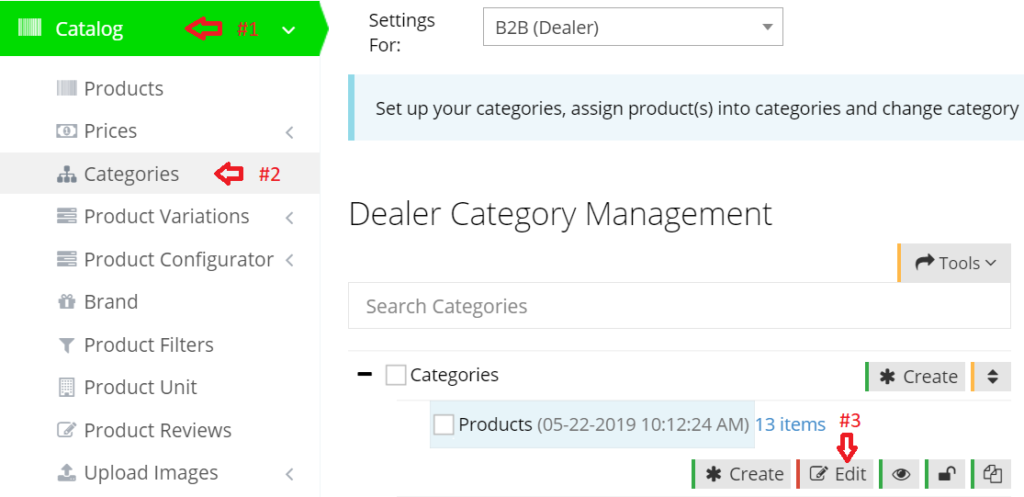Once you have set up filters in your web store and assigned them to products, it's time to add them to category pages so they start showing on the side navigation on category pages.
Enable Sidebar Category Filter
To get started, navigate to Catalog > Categories, and click Edit for a category to which you want to add sidebar filters.
On the Edit page, click on the Settings tab and toggle ON the "Display sidebar categories filter" button.

Assign Filters
Now, you should assign appropriate filters to your category. For this, click the Filter Settings tab on the same page and tick relevant check boxes. You may select their order of appearance as well.

Finally, click Apply to save these settings to show filters on the sidebar of your category page.

Please note that these settings need to be applied to your B2C category as well.
Bulk Assignment
To assign filters to multiple categories in one go, use the export/import filters feature.
Go to Catalog > Categories and select the categories.
Click Tools and choose "Export Filters".
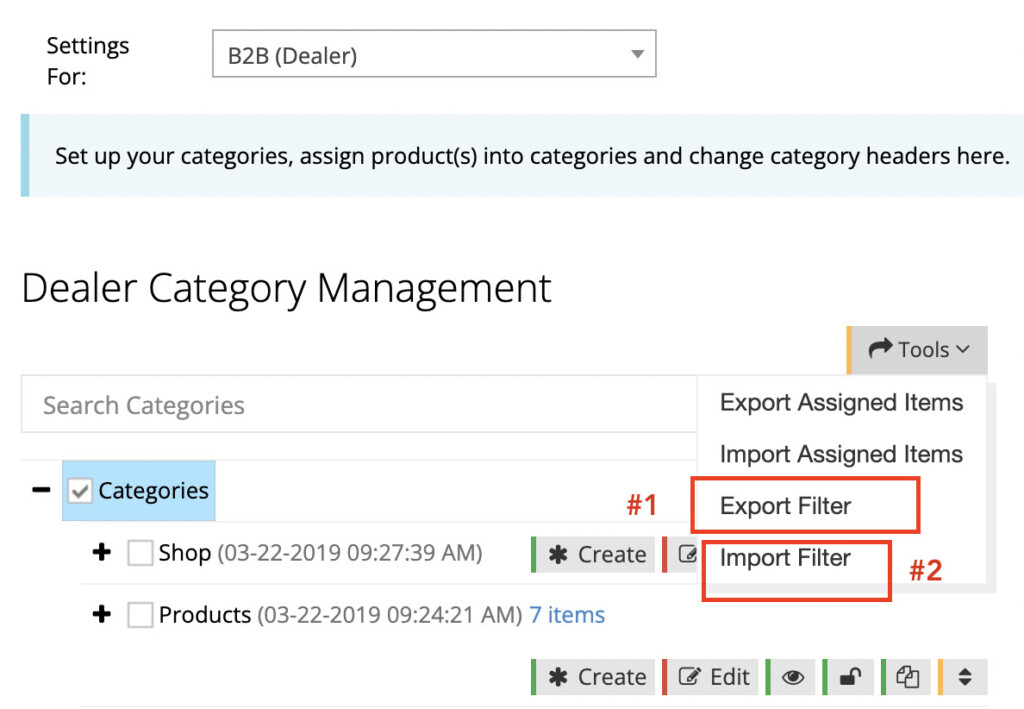
Set "Y" for the filters for each category in the downloaded file and import the file back by choosing Tools > Import Filters.