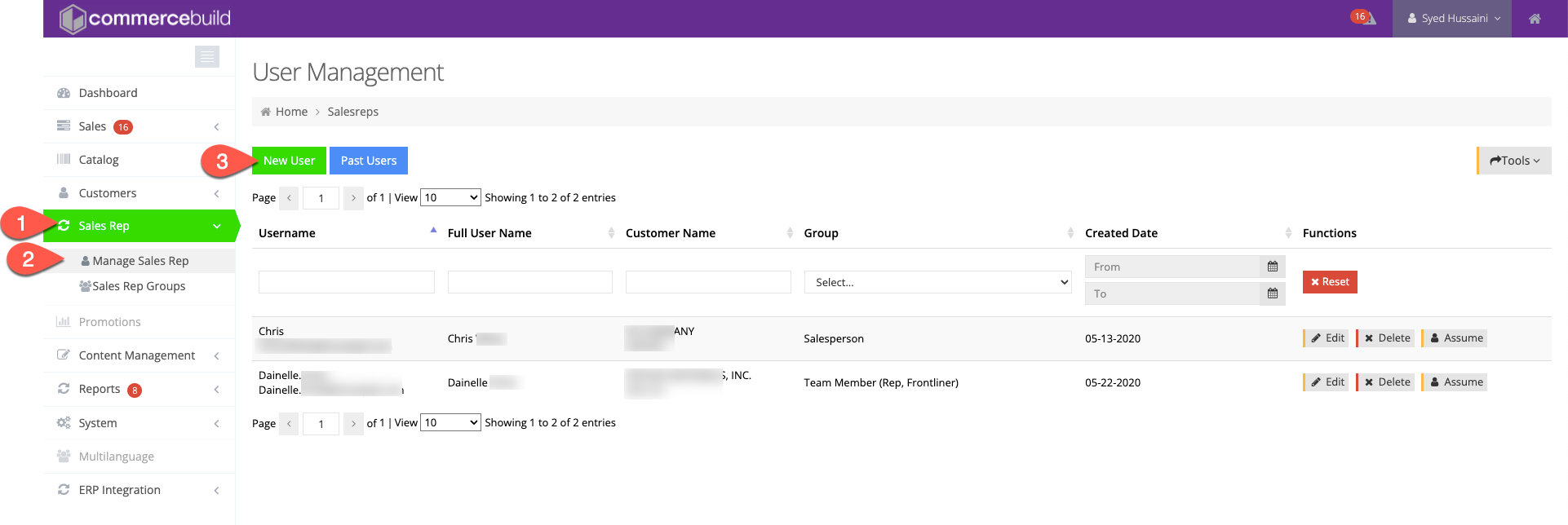We are excited to announce a powerful new feature for our web store platform: the Supervisor Role. This role adds new capabilities for managing B2B users directly through the platform while ensuring control over access to A/R customers and specific store categories.
What Makes the Supervisor Role Special?
Supervisors are a new type of Sales Rep group with enhanced permissions. Here's what they can do:
- A/R Customer Codes Assignment: Each Supervisor is assigned specific A/R customer codes.
- Store Group Access: Supervisors have access to specific B2B user groups, which they can manage for themselves and the users they create.
- User Creation: Supervisors can create new B2B users linked only to the A/R customers assigned to them, ensuring controlled and secure user management.
- Assume Users: Supervisors can assume users that they created, essentially navigating the store as that user.
Step-by-Step Guide for Supervisors
Step 1: Create the Supervisor
To create a Supervisor, follow these steps:
- Go to Sales Reps: Supervisors are created as a type of Sales Rep, so start by creating a new user under the Sales Reps section.
- Assign the 'Supervisors' Group: When setting up the user, assign them to the Supervisors group. This grants them the special permissions of this role.
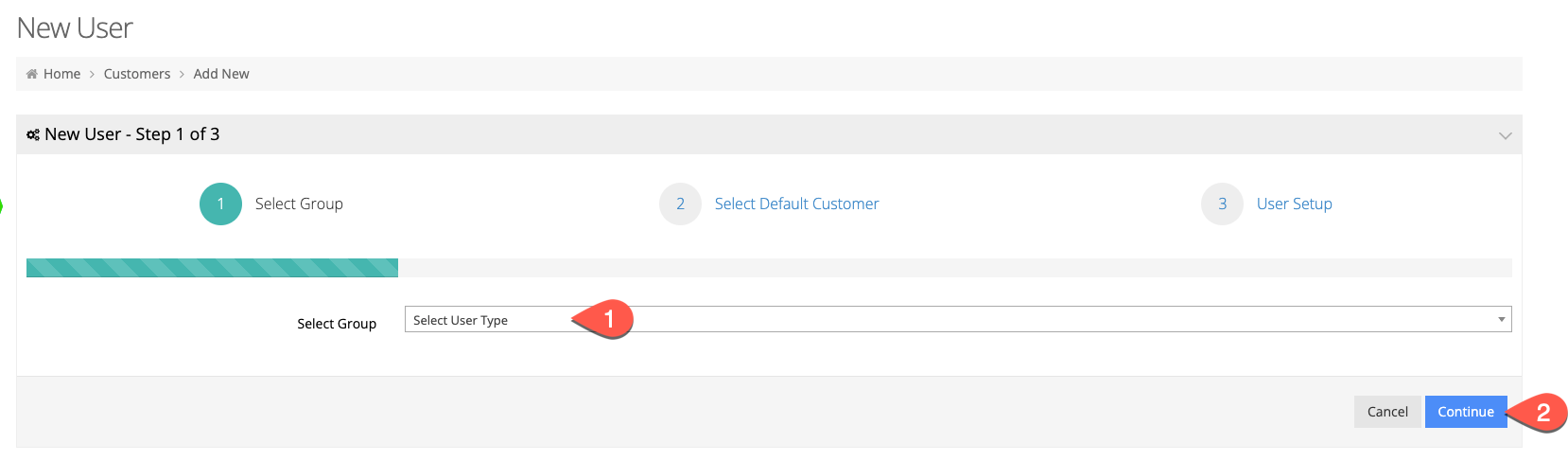
- Set The Primary A/R Customer Code: Select the primary A/R customer code that this Supervisor will manage. You can add additional A/R customer codes later if needed.
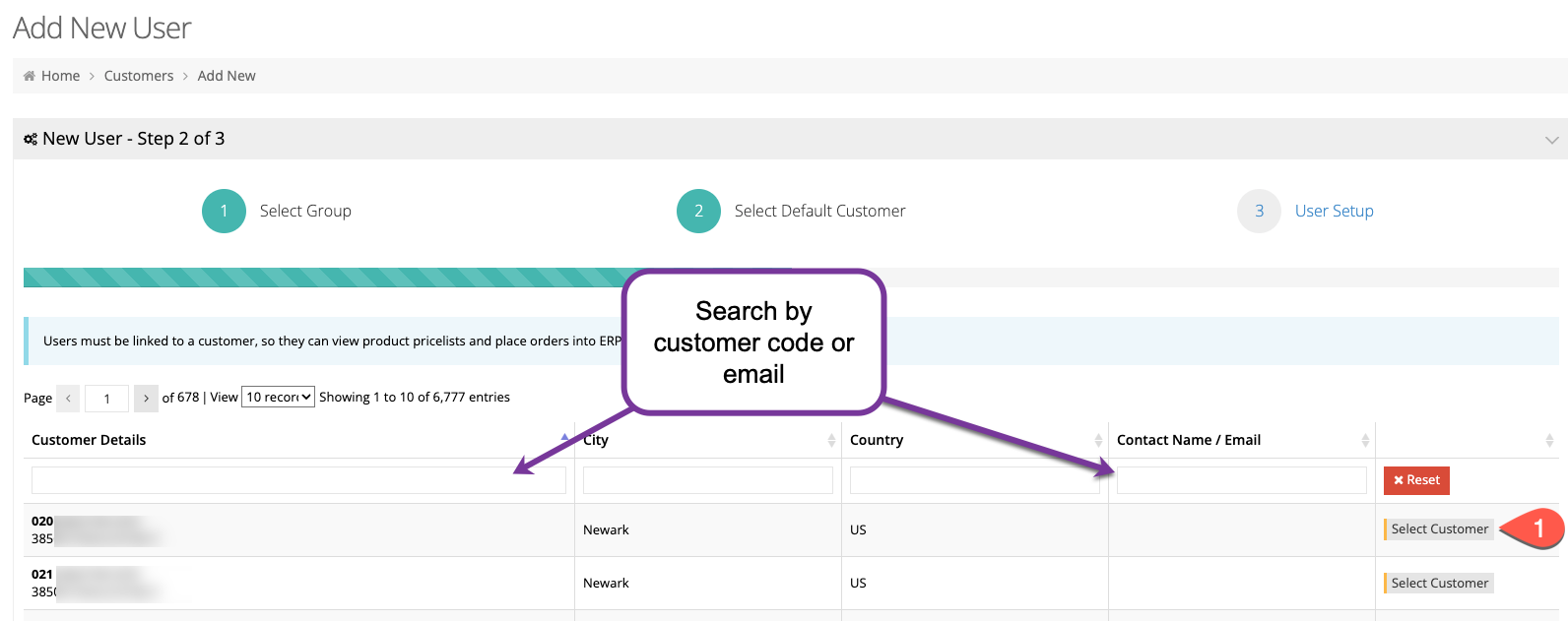
- Complete User Setup: Continue with the normal user setup process. Once completed, go back and edit the Supervisor’s profile to assign store category access.
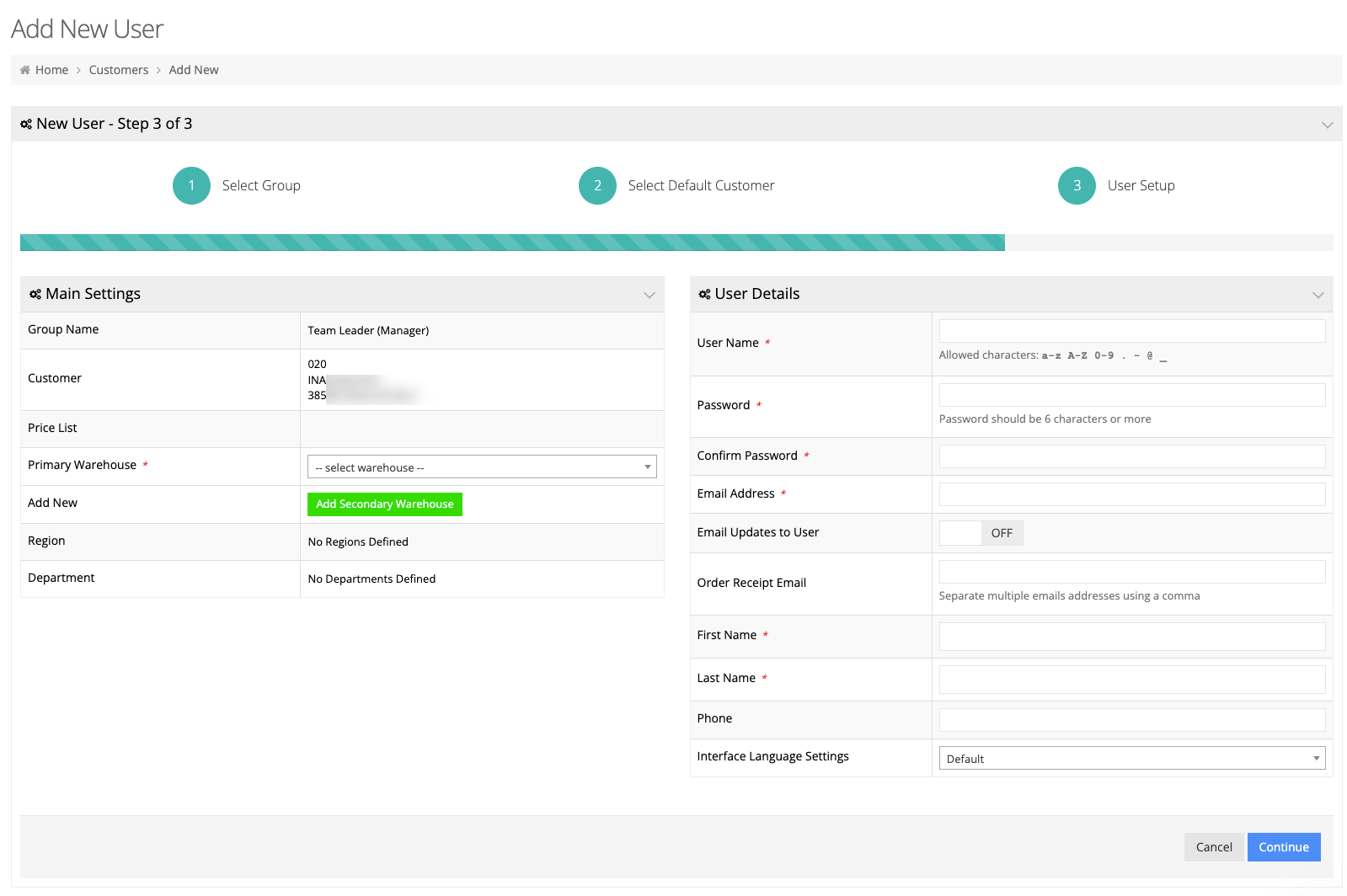
- Limit Store Groups: In the Supervisor’s profile, you’ll see a list of available B2B user groups. You can restrict which groups this Supervisor can access by selecting the appropriate options.
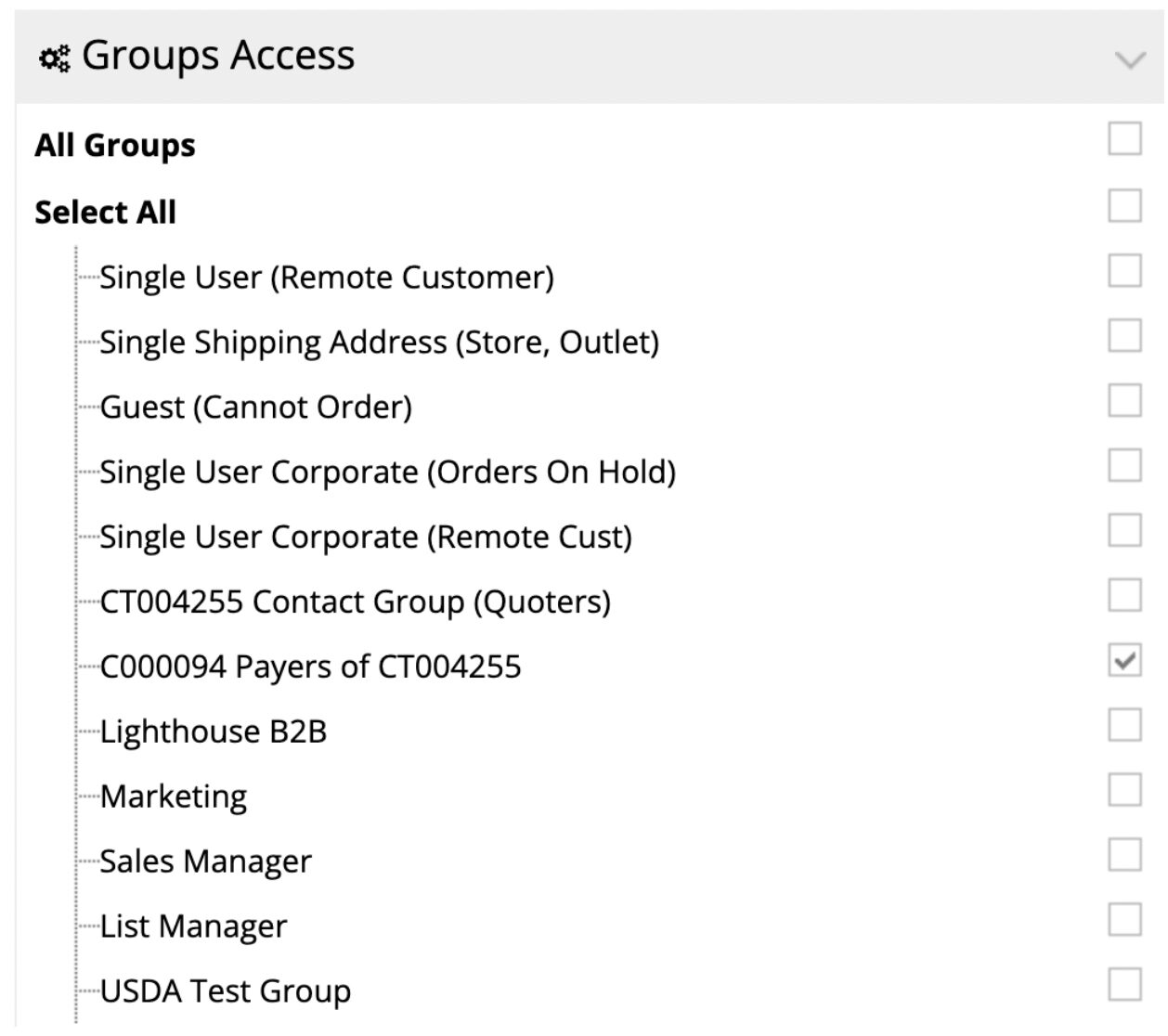
Step 2: Supervisor Creates New Users
Once a Supervisor is set up, they can create new B2B users. Here's how:
- Admin Access: When a Supervisor logs in, they will see an "Admin" link in their navigation menu.
- Create New Users: Clicking on this link takes them to the user management area where they can create new B2B users.
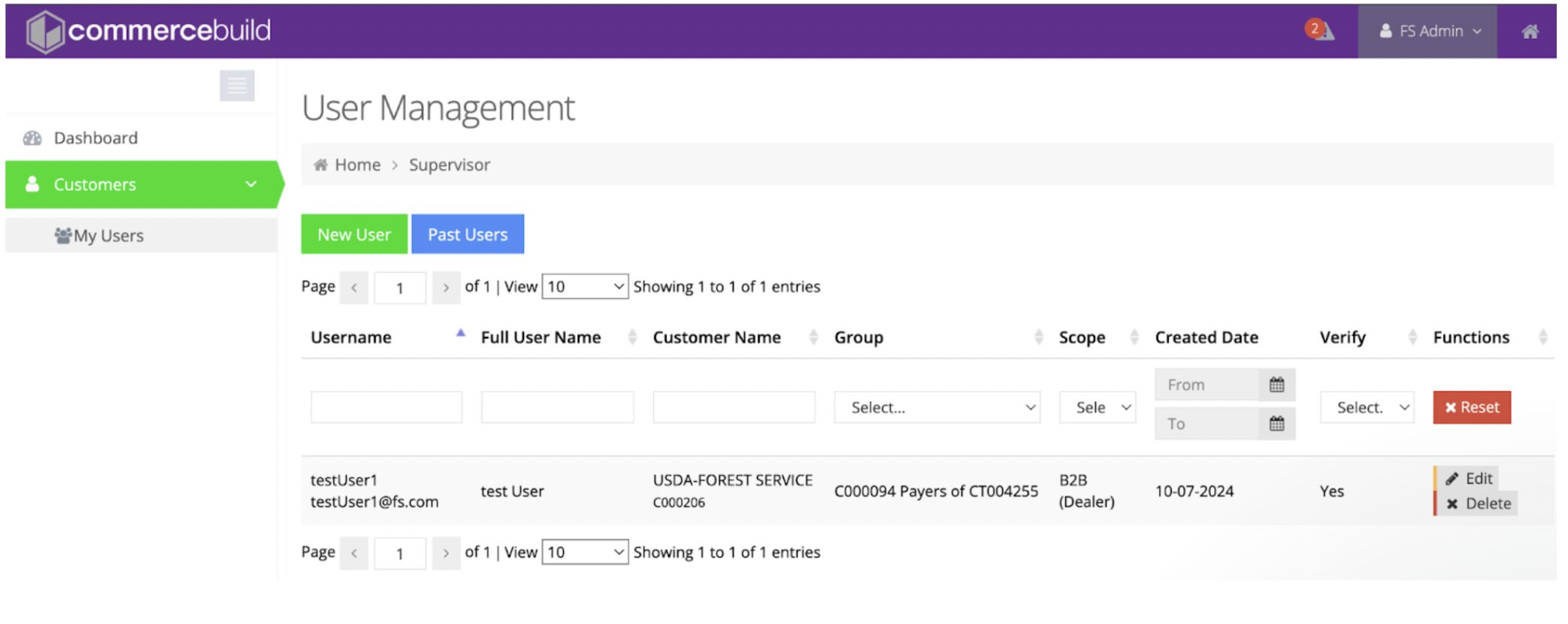
- Limited Group Access: During the user creation process, the Supervisor will only see the store groups they have access to. This ensures that new users are limited to the same access restrictions as the Supervisor.
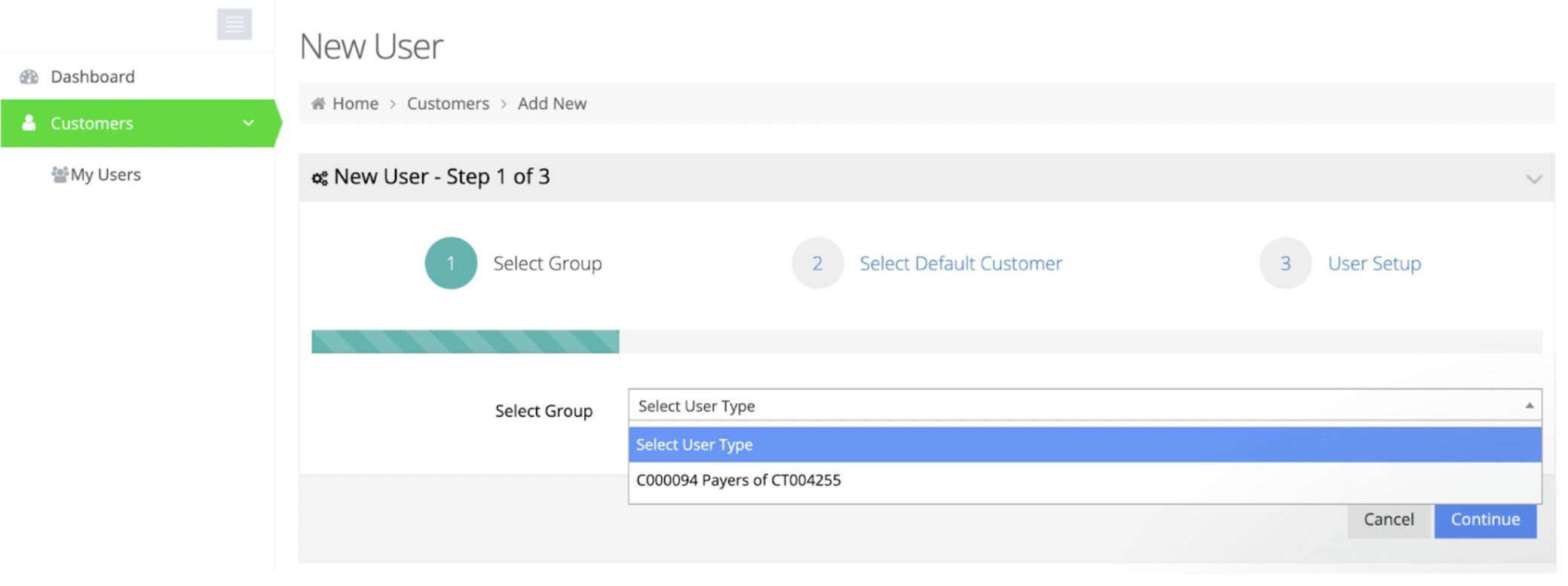
- Assign A/R Customer Codes: When selecting a default customer for the new user, the Supervisor will only see the A/R customer codes they are authorized to manage.
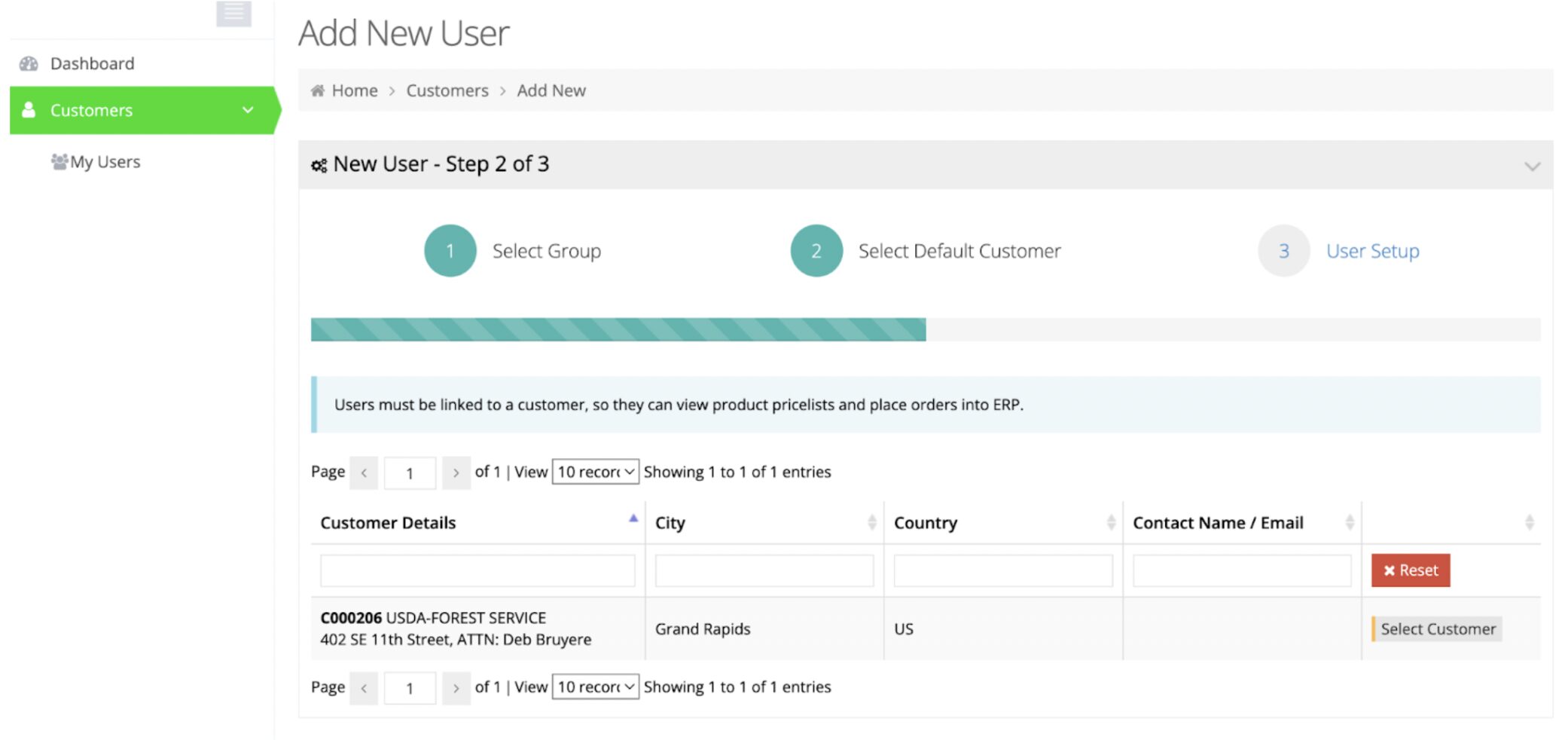
- Complete User Setup: The user setup process follows the same flow as any other user creation. Once all mandatory fields are completed, the new user is ready to go, with their access restricted to the appropriate A/R customers and store categories.
Step 3: Enable permissions in the Supervisor user's group
Edit the Supervisor user group and under "Admin Access" enable "Manage My Users".
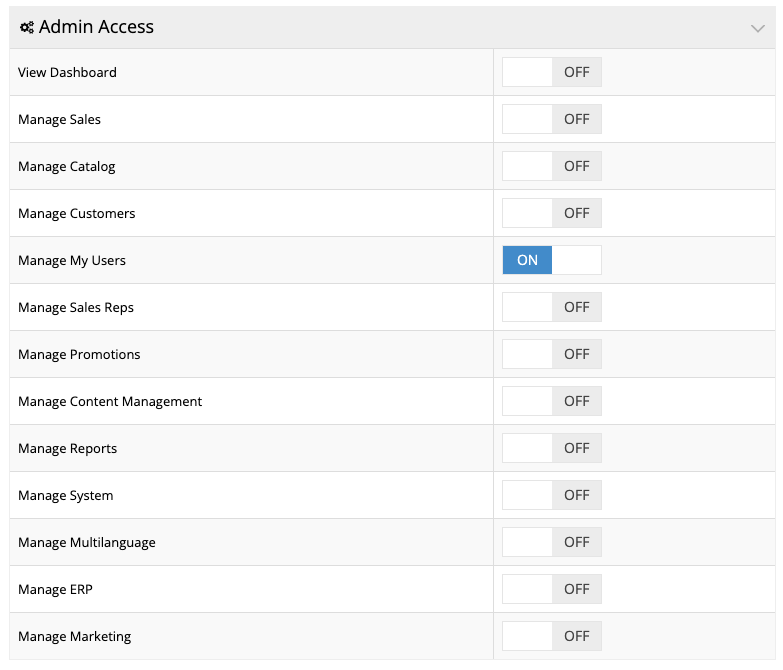
You may enable other permissions as needed based on your requirements.
Assuming Users
To assume a user that has been created, the supervisor will need to log into the store and go to /admin/musers/. From there, they can see a list of all users they have created, and can optionally assume one of the users.
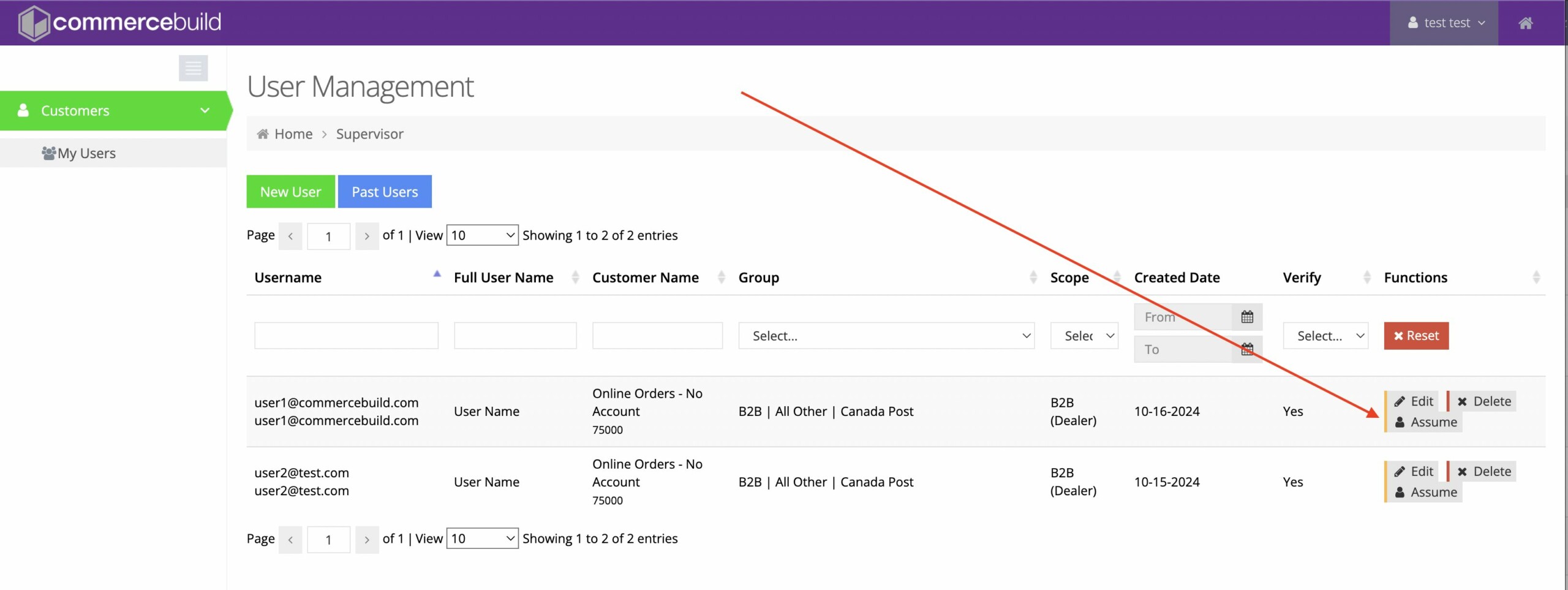
The Supervisor group will need this option enabled:

This new feature offers Supervisors the ability to independently manage their own subset of users, ensuring that your business can grow efficiently while maintaining control over access to customer codes and product categories.
For further information or assistance, please contact our support team.