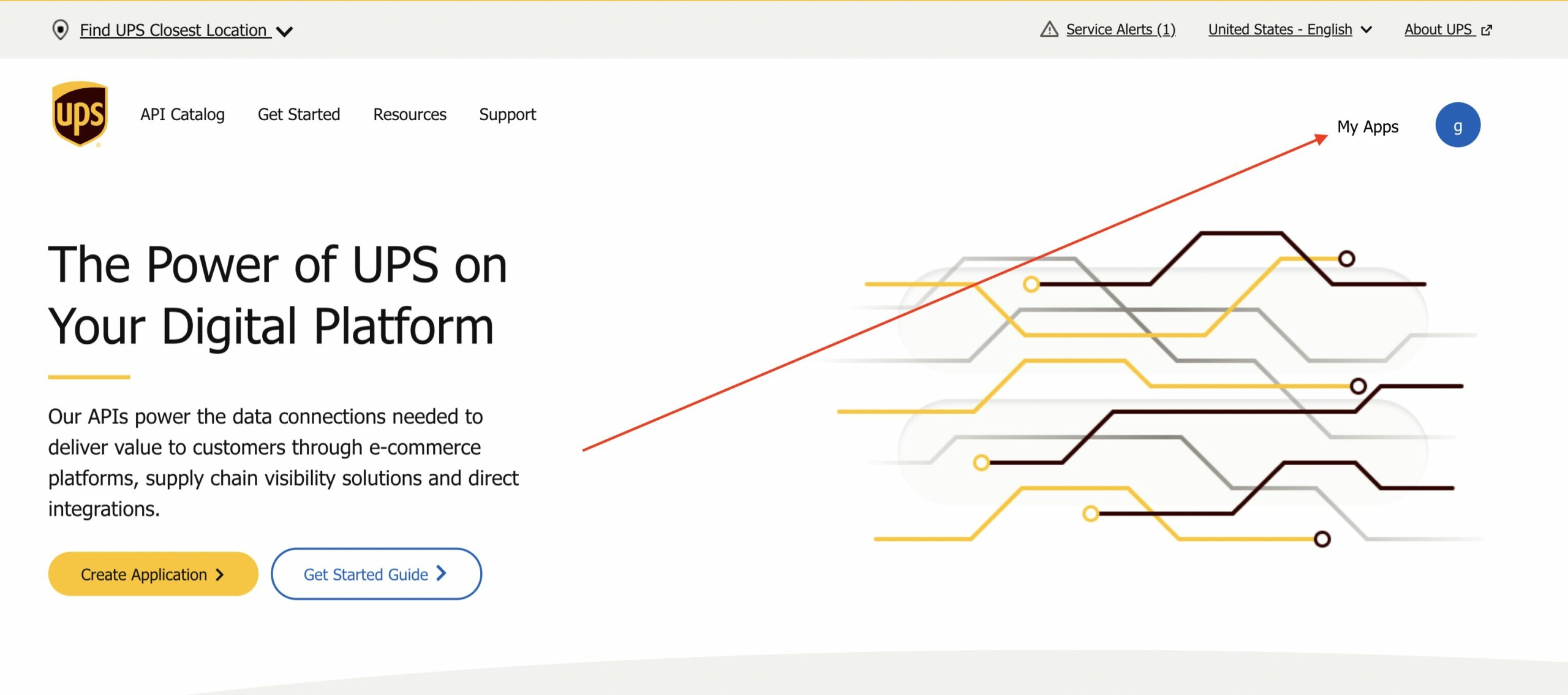As of June 3, 2024, interactions with the UPS API require OAuth 2.0 security credentials. Follow the instructions below to obtain yours.
1. Log into UPS
Go to https://www.ups.com and log into your account. Once logged in, go to their developer's portal: https://developer.ups.com
2. Go to My Apps
Press on the My Apps link in the upper right of the screen. That should take you to https://developer.ups.com/apps?loc=en_VI
3. Add Apps
Press the Add Apps link.

4. Create a new application
On the first page, for I need API credentials because select the option "I want to integrate UPS technology into my business". In the second option, select the account to be associated with the app. Accept the terms and continue.
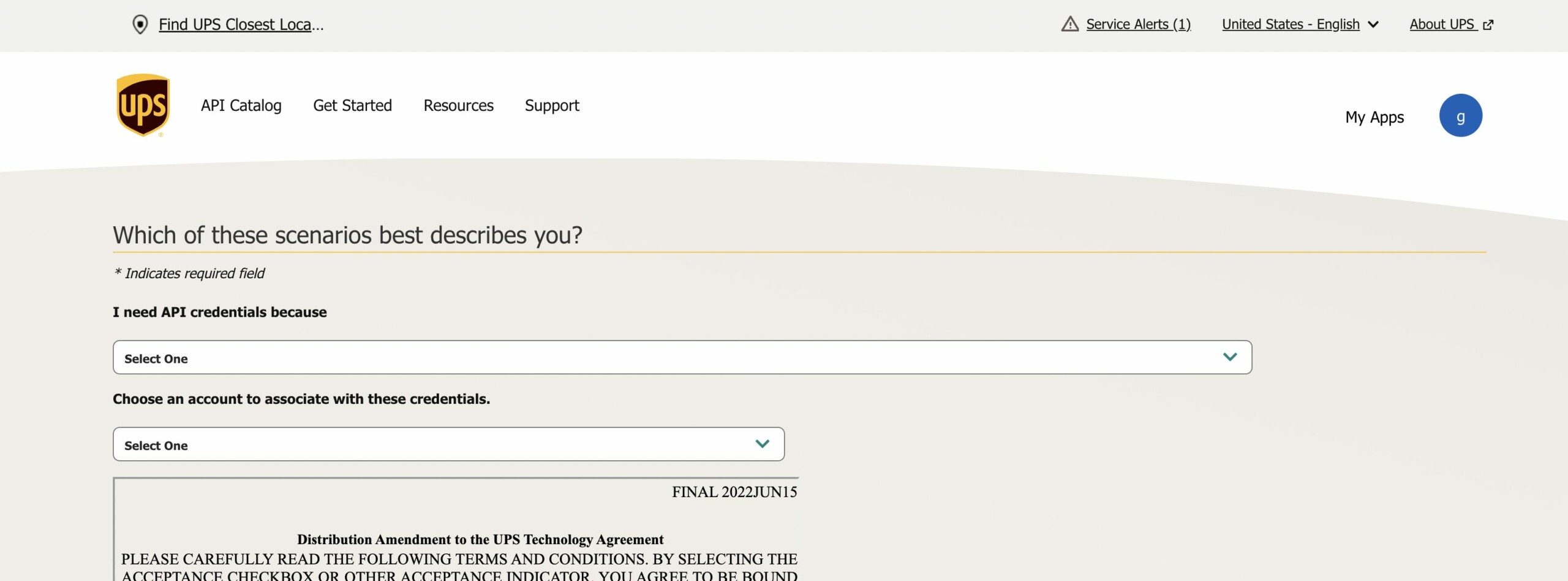
Complete the primary contact details on the next page and continue.
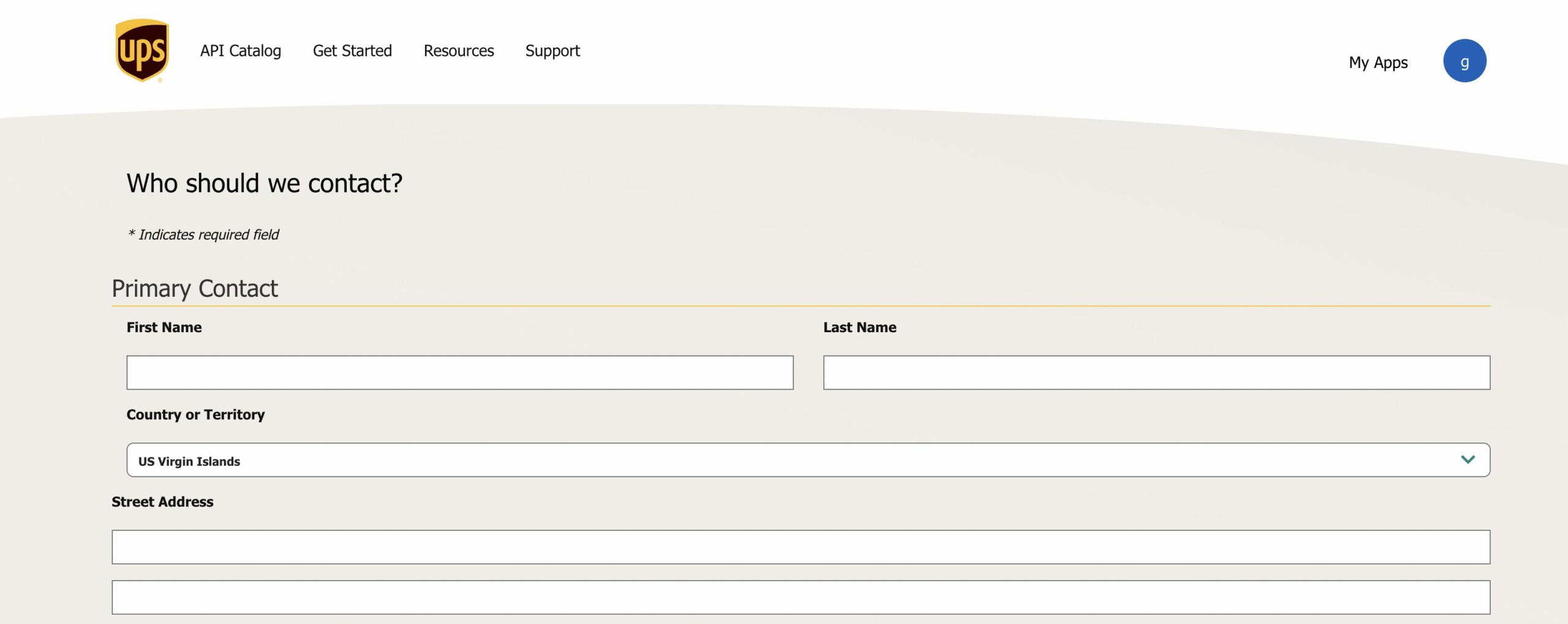
If asked to enter an App Name, you can enter anything. This is for internal reference. For the Callback URL, you can enter your commercebuild website's home page URL.
Under Add Products, please ensure you add both the "Authorization (O Auth)" and the "Rating" products.
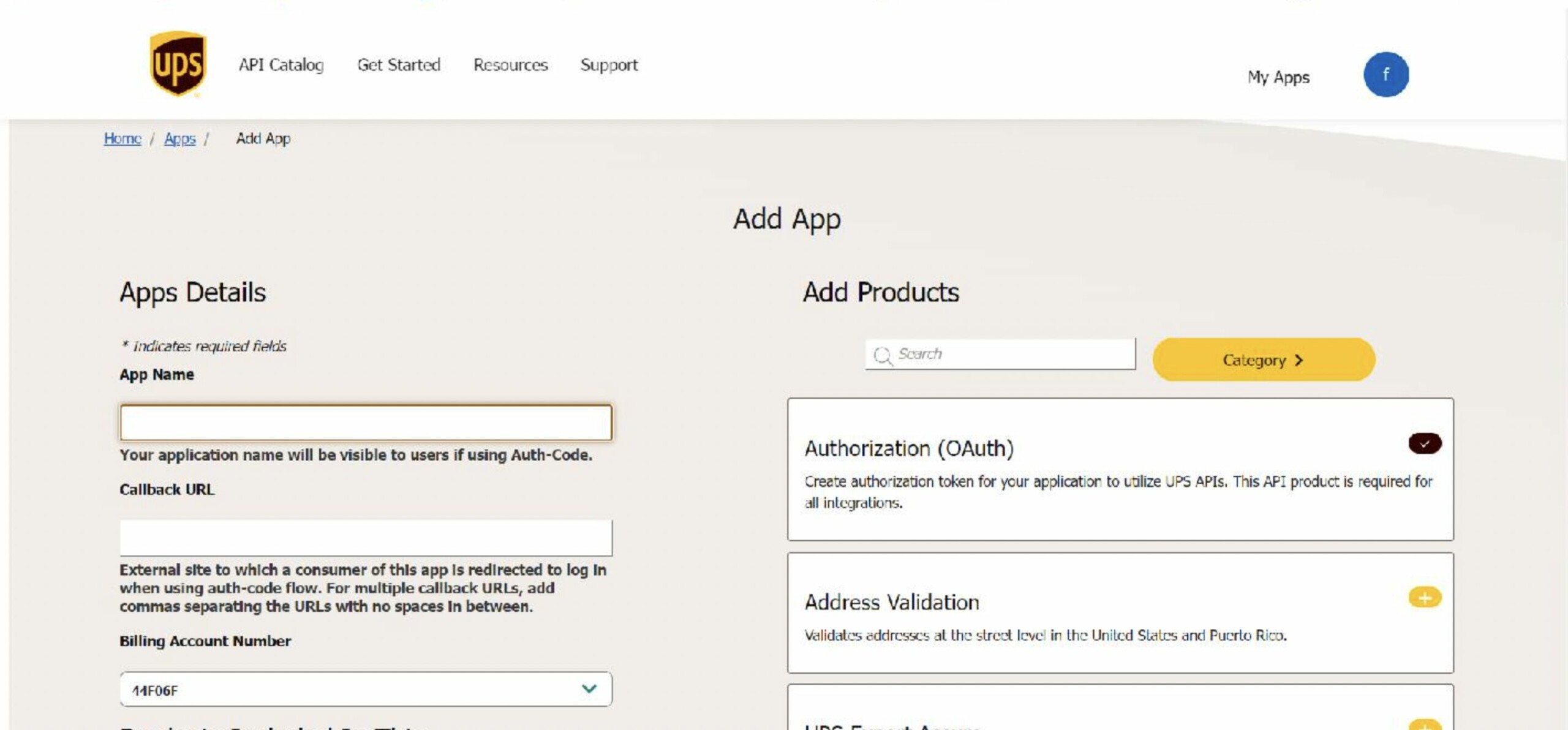
5. Obtain the keys and verify products in use
Once the app is created, you can obtain the Client ID and Client Secret credentials. Save these details to a safe location. Also, please verify that both the "Authorization (O Auth)" and the "Rating" products appear.
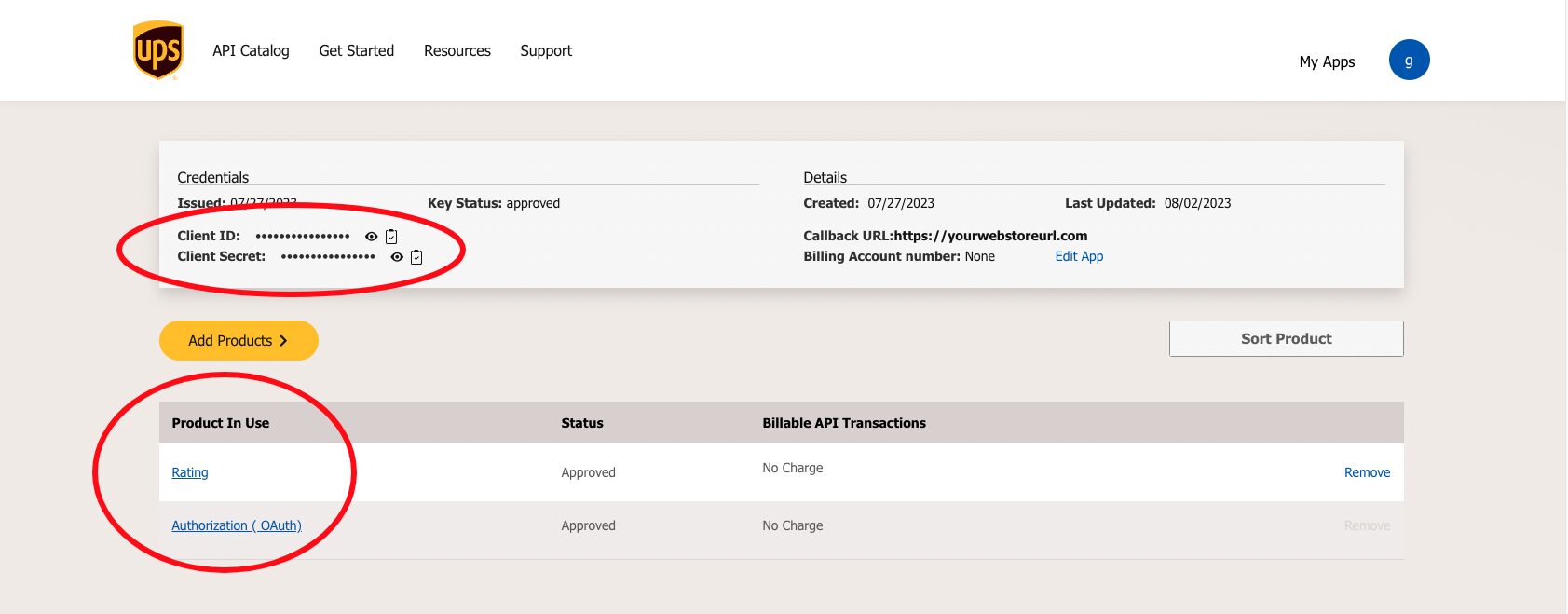
6. Share the credentials with commercebuild (optional)
If your web store is integrating with UPS as a shipping carrier, you can send these credentials to the commercebuild team for integration. Save the credentials securely to https://quickforget.com and then send them to support@commercebuild.com.