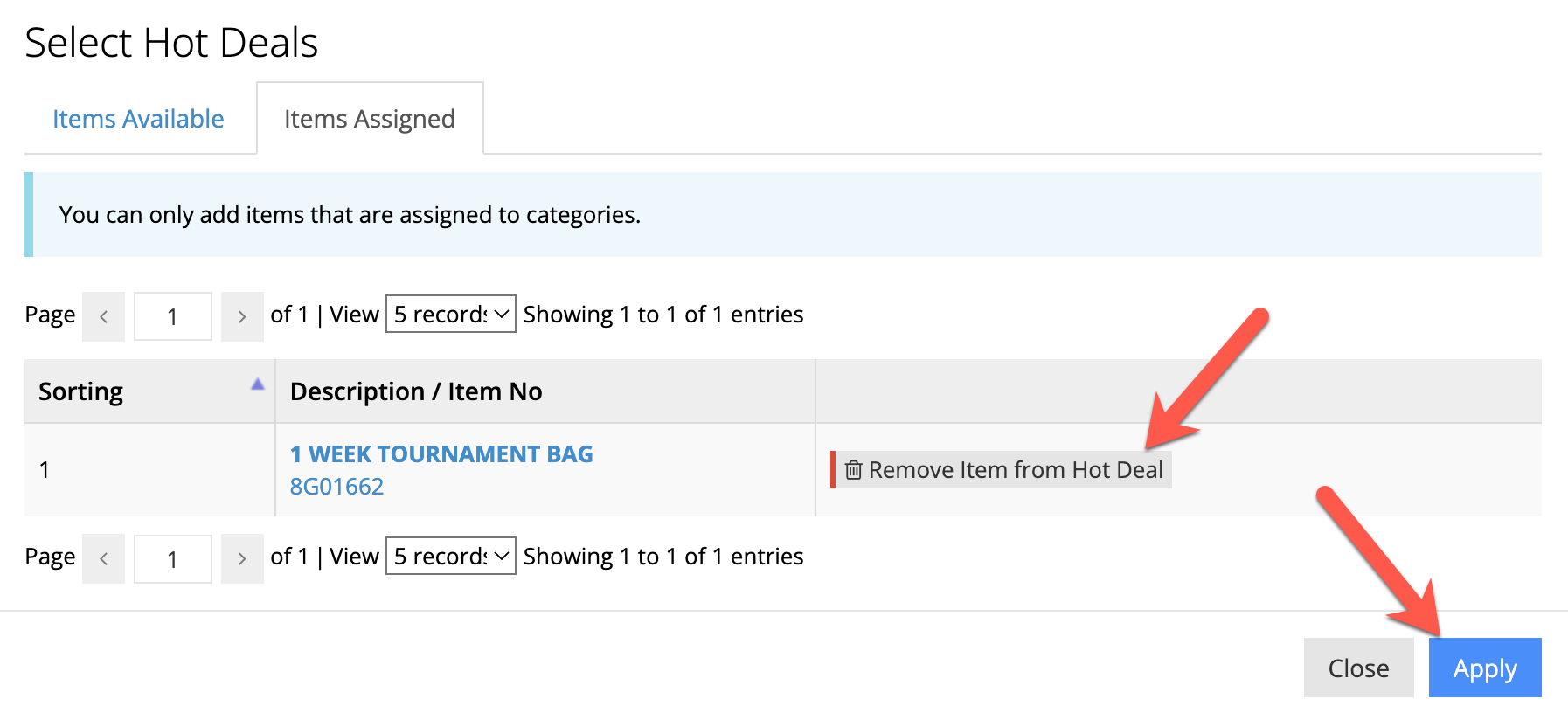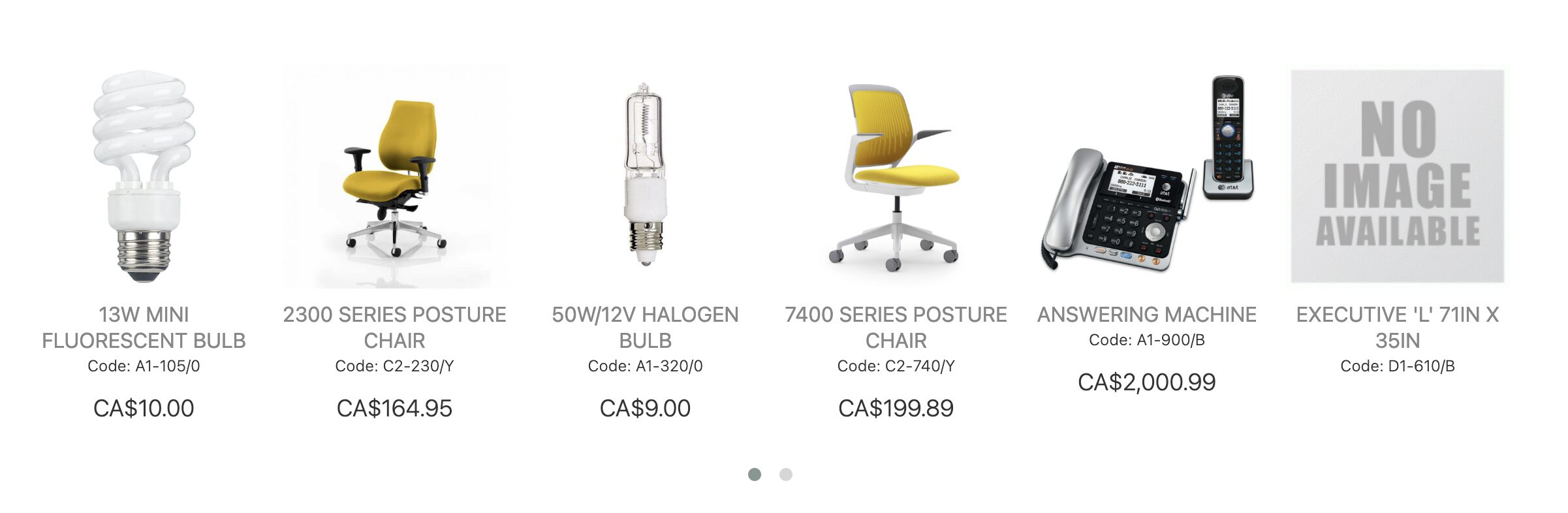This module creates a rotating carousel of items that are in your webstore. It is perfect for featuring a particular collection of items, best sellers, featured or sale items. Items that are in the Hot Deals Module can be directly added to a customer's cart or can act as a link to that item’s product page.
When switching from one content module to another, all existing content in that block will be deleted. Be aware there is a popup warning for this when you switch between them.
Add the module to your page
First add a new container to your page. Press the "Edit Content" button.
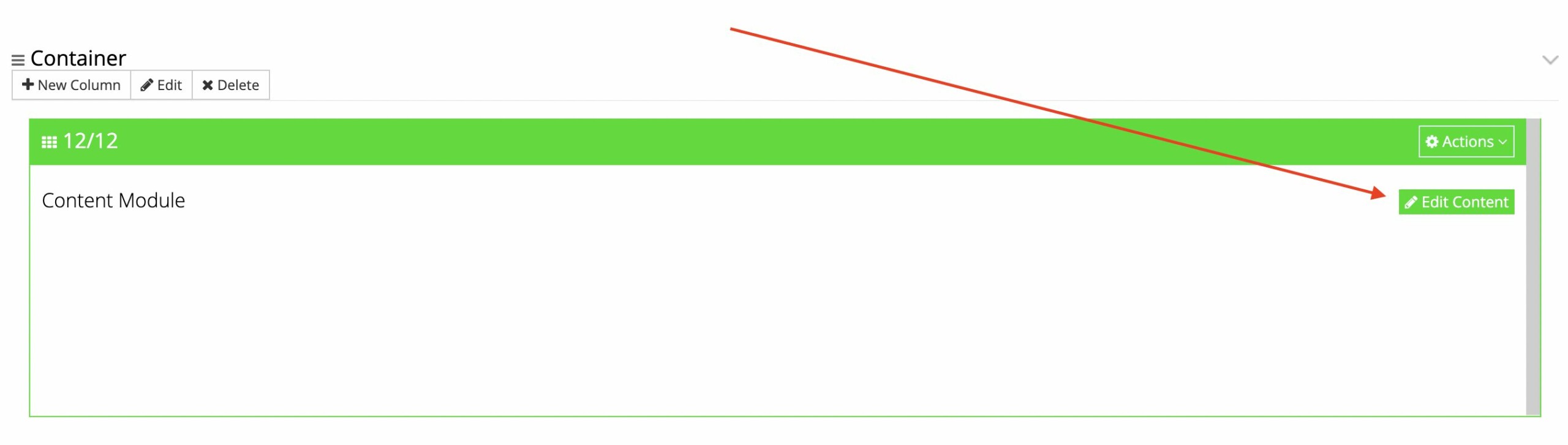
Next, from the select menu in the upper right, choose "Hot Deals"
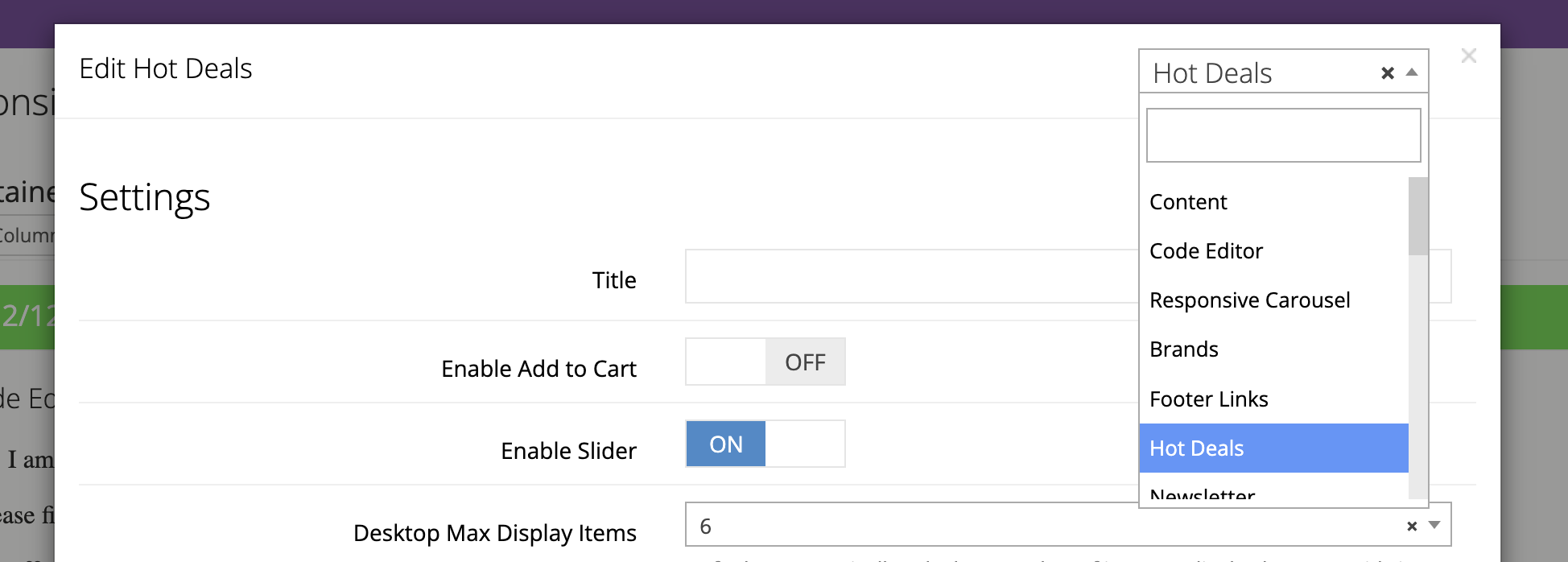
Setup module and add items
1) Configure the settings
Determine the following settings but note that they can be changed/edited at any time:
Title: You can leave this blank if you would not like a title. Or, you can insert a suitable title here such as Featured Items, Sale Items, Best Sellers, etc.
Enable Add to Cart: Check this box if you'd like an Add to Cart button directly with each item in the carousel. Users will be able to add these items to their cart without having to go to the item page first.
Enable Slider: Typically, we check this box. If enabled, items will be contained in a responsive rotating carousel.
Number of items to display on the screen: If the slider has been enabled, this will decide how many items are shown in the slider at once. For example, if we set this to 5 it would show the first 5 in the list and then rotate to the next 5, and so on.
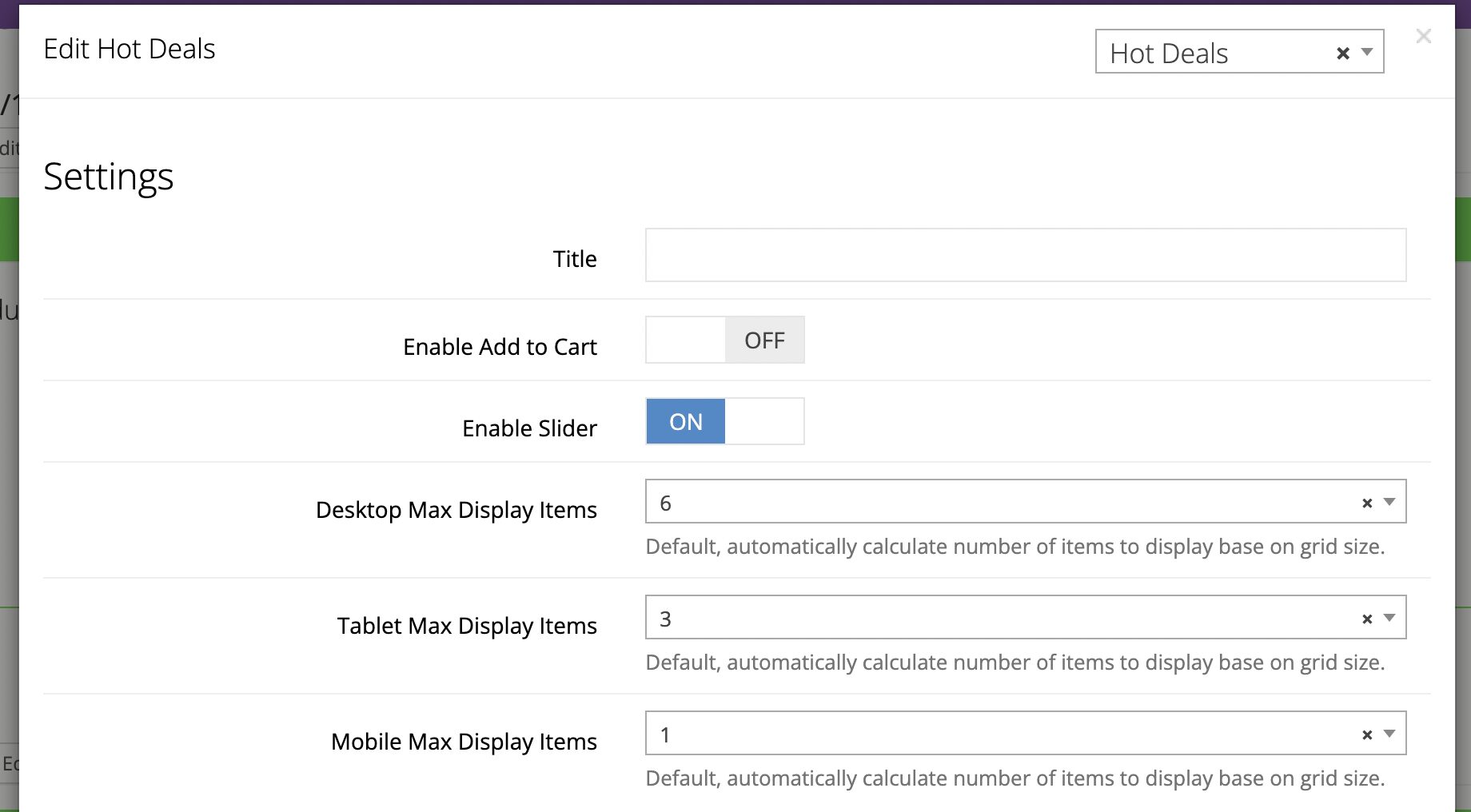
2) Select the Items Available tab, search for items, and click Add Item to Hot Deal
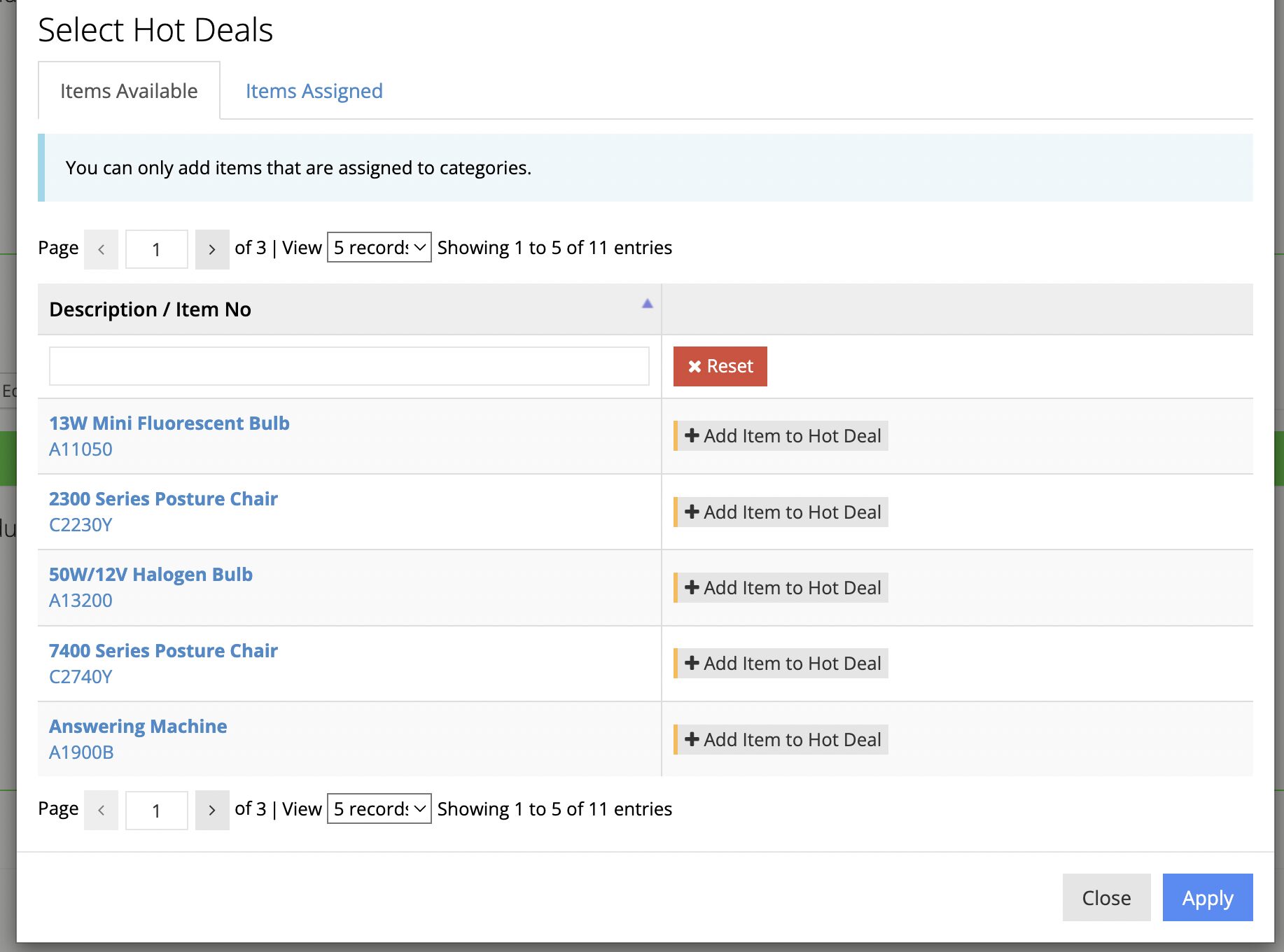
3) Click the Apply button
Reorder items
1) Select the Items Assigned tab
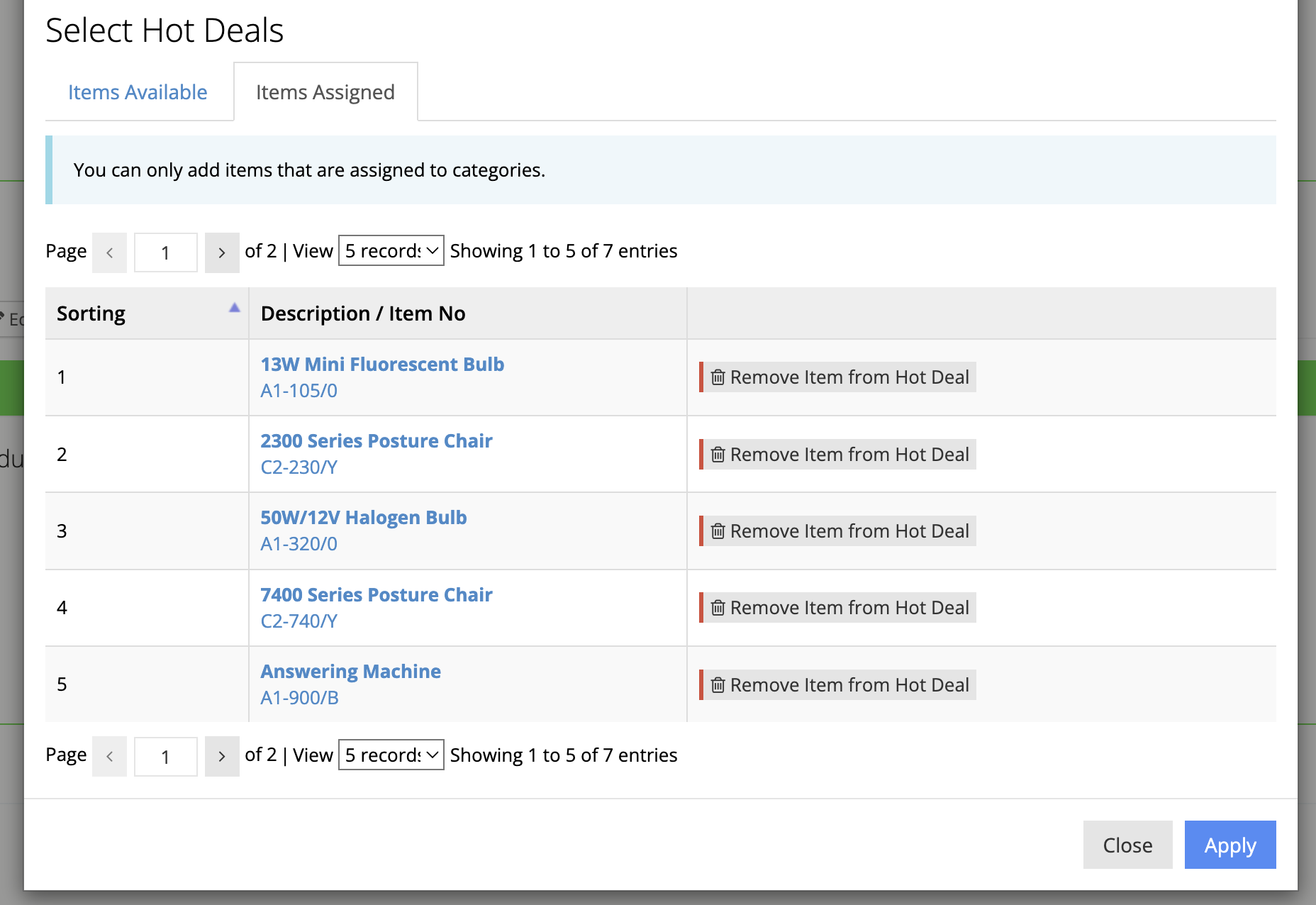
2) Drag and drop items above/below each other
Click on the item line and hold while you drag your it. Only release when you'd like to drop it in place.
Remove items
1) Select the Items Assigned tab
2) Click Remove Item from Hot Deal button per item