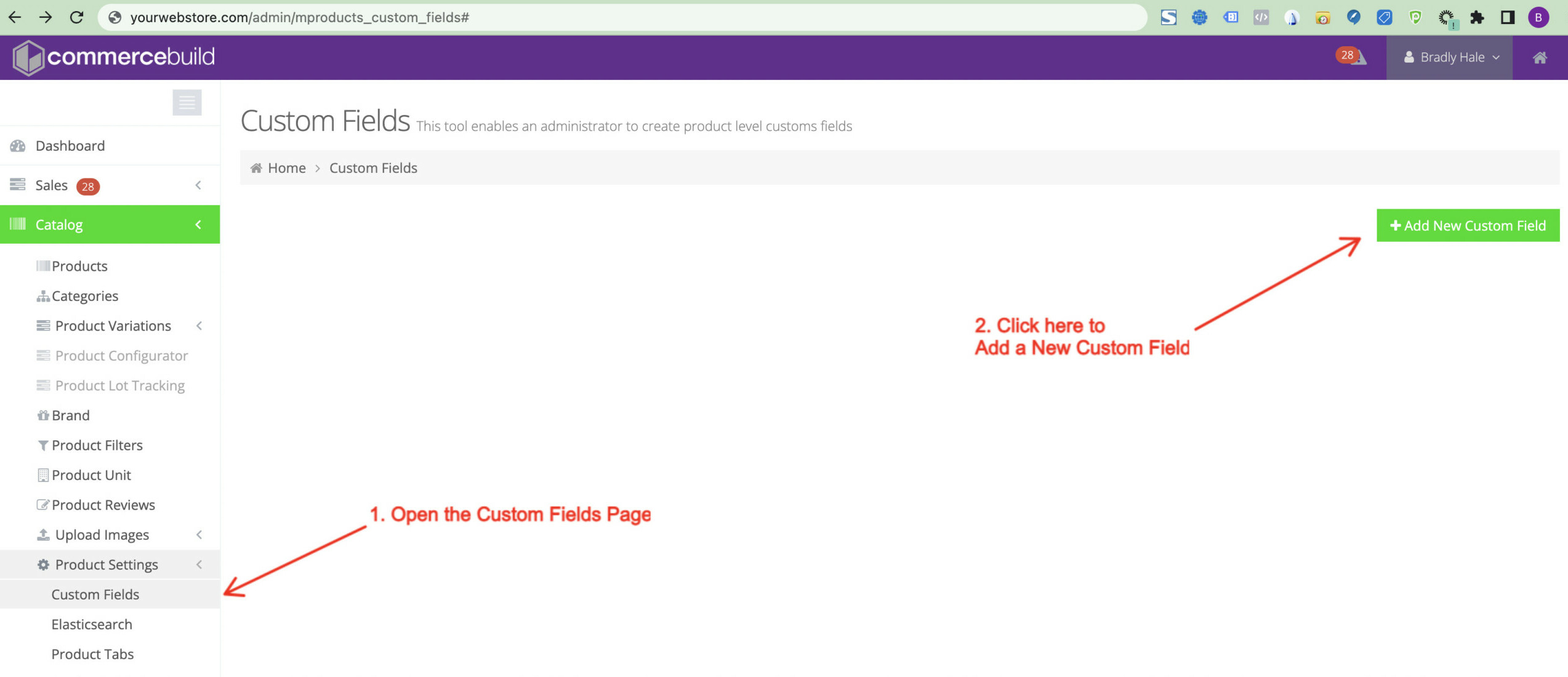To set this up, Product Custom Fields are required and a billable add-on. If Custom Fields are not accessible under Catalog > Product Settings, please contact us so that we can assist you further.
In this guide, we'll help you get the custom field set up, as well as activate the custom field for a single product.
Setting Up The Custom Field
Navigate to Catalog > Product Settings > Custom Fields, and then click + Add New Custom Field to create your new custom field.
Create the Custom Field
Upon clicking + Add New Custom Field, the following information will be requested:
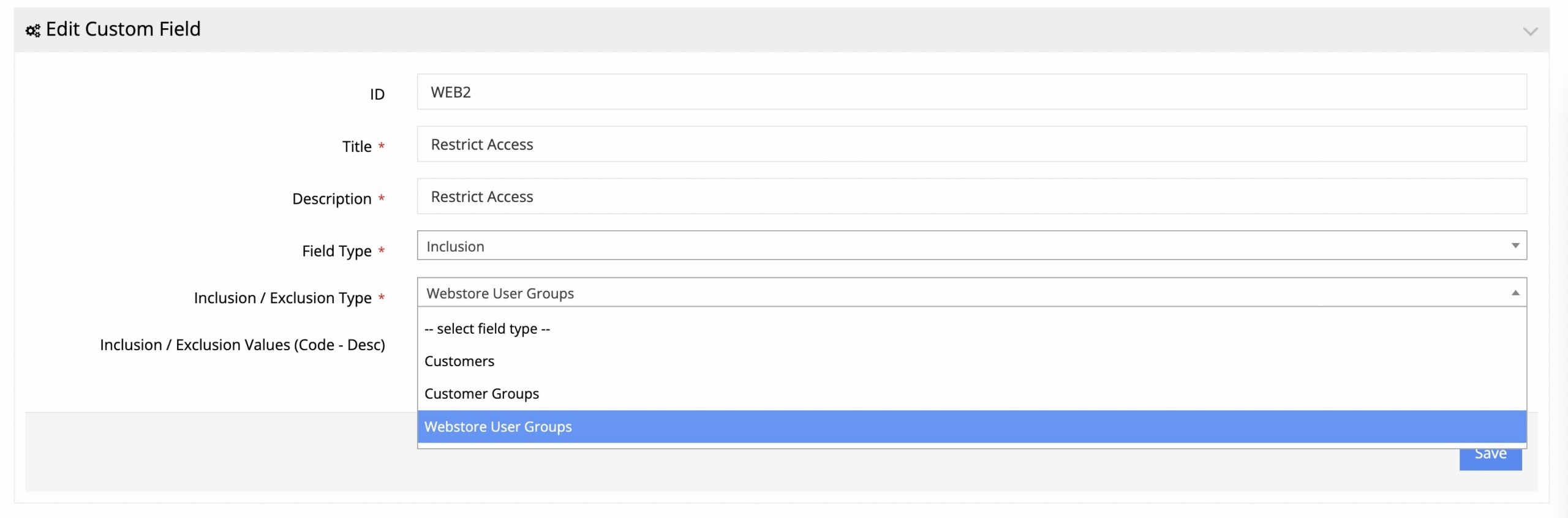
- Title - This value will appear on the frontend, in the product details.
- Description - This value appears in the product details for the admin user (via the admin view of the product details page)
- Field Type - This is the type of field we want to use; in this case, it's Inclusion.
- Inclusion / Exclusion Type - Here you will select either Customers, Customer Groups, or Webstore User Groups.
Enable the Custom Field
Once the custom field is created, navigate to the product details page for the product(s) in question and enable the field.

- Go to Catalog > Products and search for the product in question.
- Once it is found, click the Edit button to see the product details.
- Under the General Tab scroll down to the Custom Fields section.
- Enable the custom field in question. Here are some sample fields:
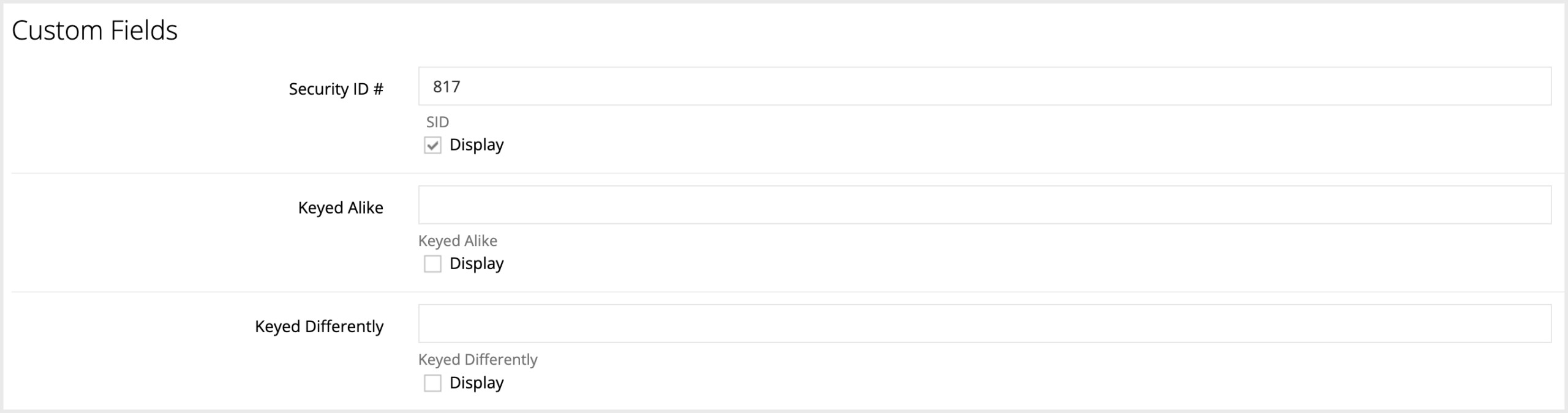
- Save your product details and consider reindexing the site manually as well.
Do you need to set this custom field for many products? Consider using the export/import tool via Catalog > Products > Tools > Import/Export Custom Fields.