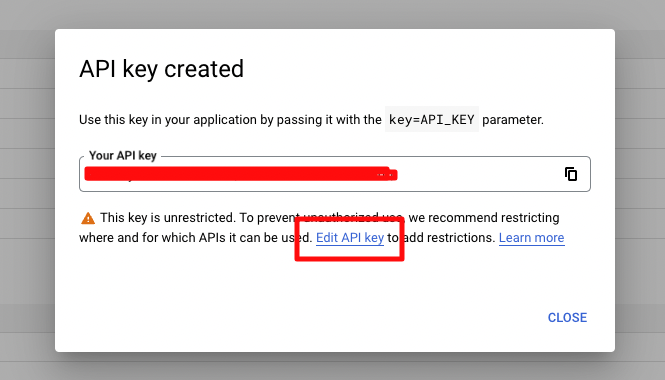For certain customizations, we may ask that you create an API key for Google Sheets. This API key should be different from the one that you may use for other commercebuild services that require a Google API key.
Enable the Google Sheets API
The first step is to login to your Google account and enable the Google Sheets API. Note that the Google Sheets API is free of charge.
Create Your API Key
The next step is to go the Credentials section and select API key from + Create Credentials dropdown menu.
Once created, copy your key and proceed to Edit API Key to create a restriction for just commercebuild web stores.
Restrict Websites That Can Use the Key
The first restriction we will put into place is one for the HTTP referrers (web sites). Select this option, and enter the domains relevant to your site.
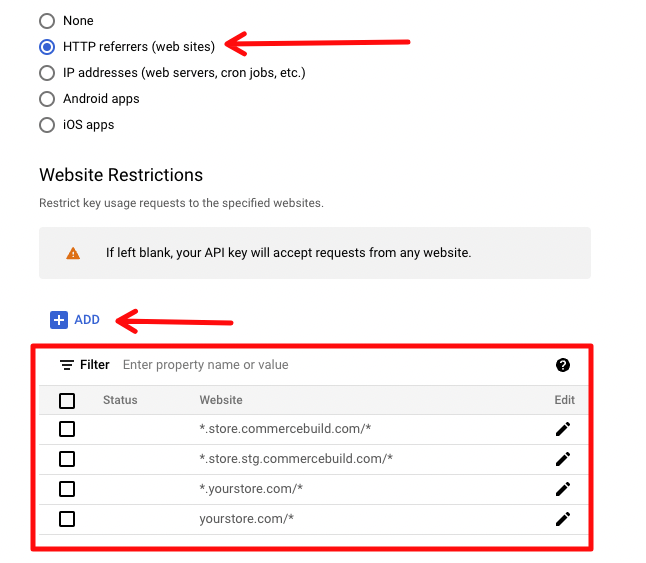
For example, if your site is www.yourstore.com, *.yourstore.com/* will cover www.yourstore.com, as well as any other subdomain, such as buy.yourstore.com.au.
*.store.stg.commercebuild.com/* and *.store.commercebuild.com/* are domains that belong to commercebuild, and allowlisting these domains will allow us to effectively troubleshoot issues with your API key in a staging environment, should it ever be necessary.
Restrict APIs that Can Use This Key
This is very important. This API key will likely be visible to any user. So, it is very important that you restrict it to be used only with Google Sheets.
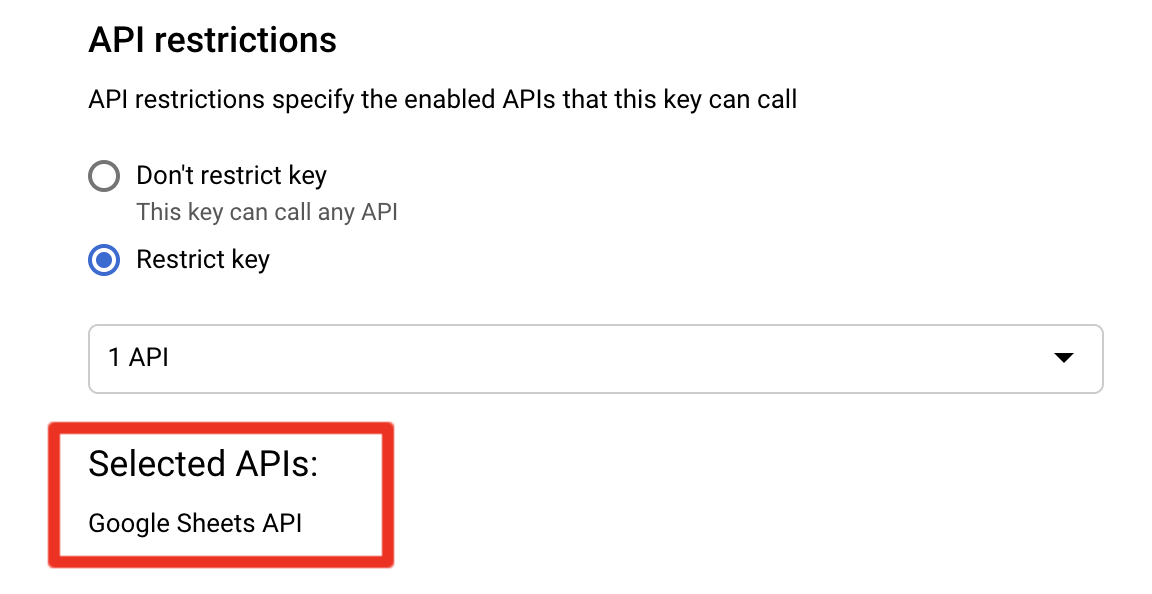
Your API Key is Ready For Use!
You should be all set. If we requested this API key, please send it our way for further review.