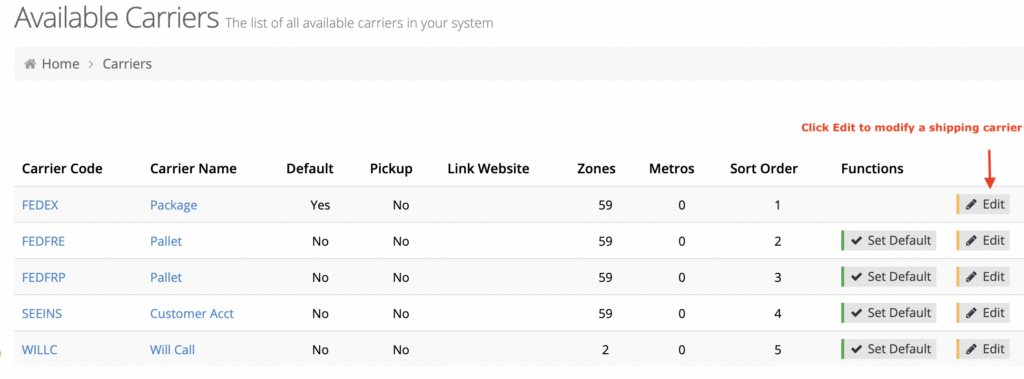This article will talk about how to levy shipping charges based on order amount. For example, apply a shipping charge of $50 if the order amount is less than $100 or charge $30 if the order amount is more than $100 but less than $200.
Getting Started
In your admin dashboard, navigate to System > Shipping Setup > Carriers. Click "Edit" next to a carrier you wish to modify to include the price range.
Set up price range in zones
On the Edit Carriers landing page, scroll down to add a country. If a country has already been added, click "Assign Zone" to add a zone with a price range. If zones are already set up on the site, then you can modify them as well.
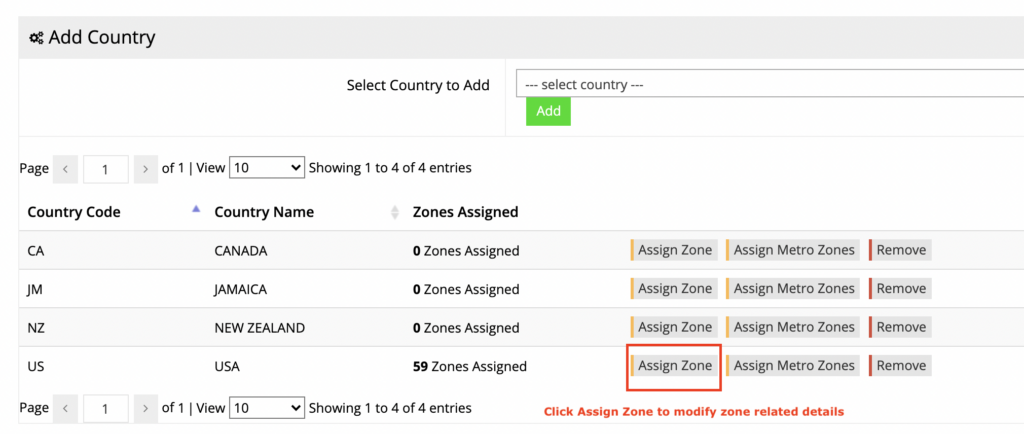
On the Shipping Cost Management screen, click "Edit" to add/modify details for a zone.
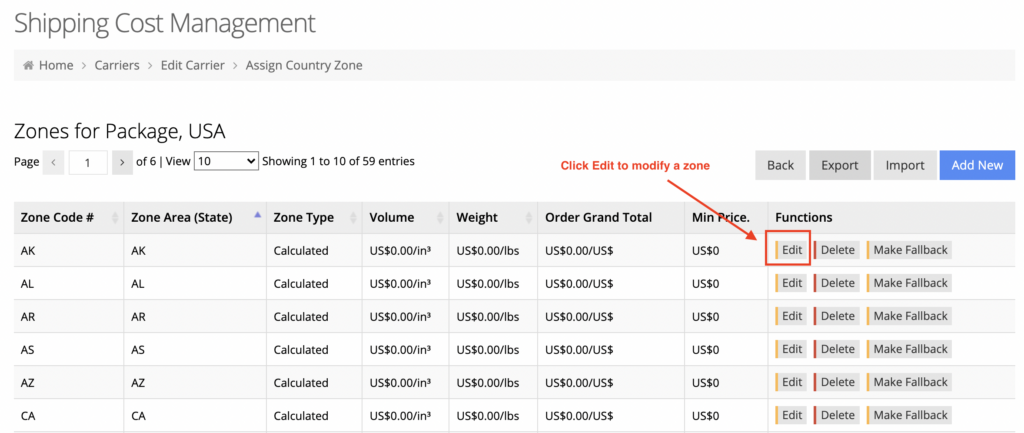
Once you are on the Edit Zone screen, make the following modifications to set up the price range based on the order total:
- Select Zone Pricing Type as By Range
- Select Price Range Type as Order Sub Total
- Enter a minimum and maximum value in the Range field.
- Enter an amount in the Fixed Price field.
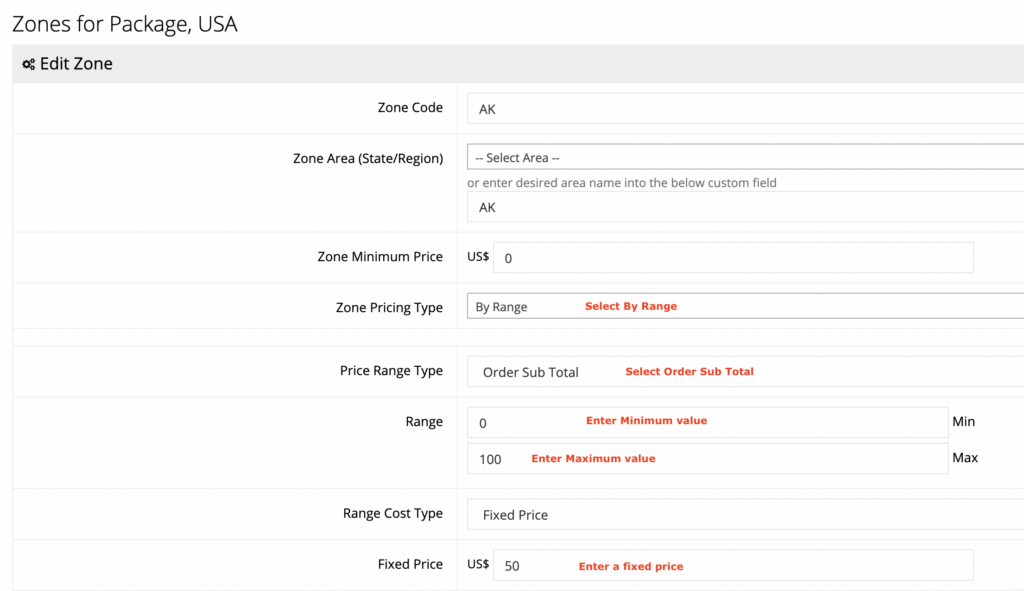
You may set up multiple price ranges for a zone by clicking "Add New Range".
To apply your changes, click "Save" and repeat the same steps to set up other price ranges in other zones.