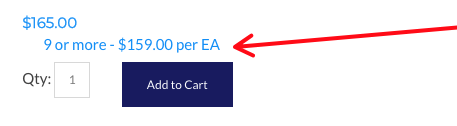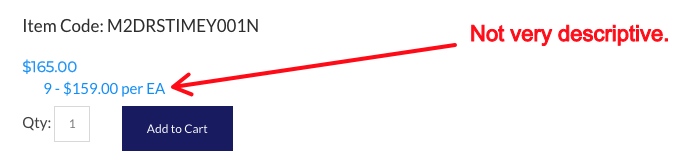If a product in your web store has volume discount pricing, there are some changes to the Product Page Labels you can make to have those volume discounts appear in a more descriptive manner.
Navigate to Product Page Labels
To get started, go to System > Labels and locate the Product Page Labels section.
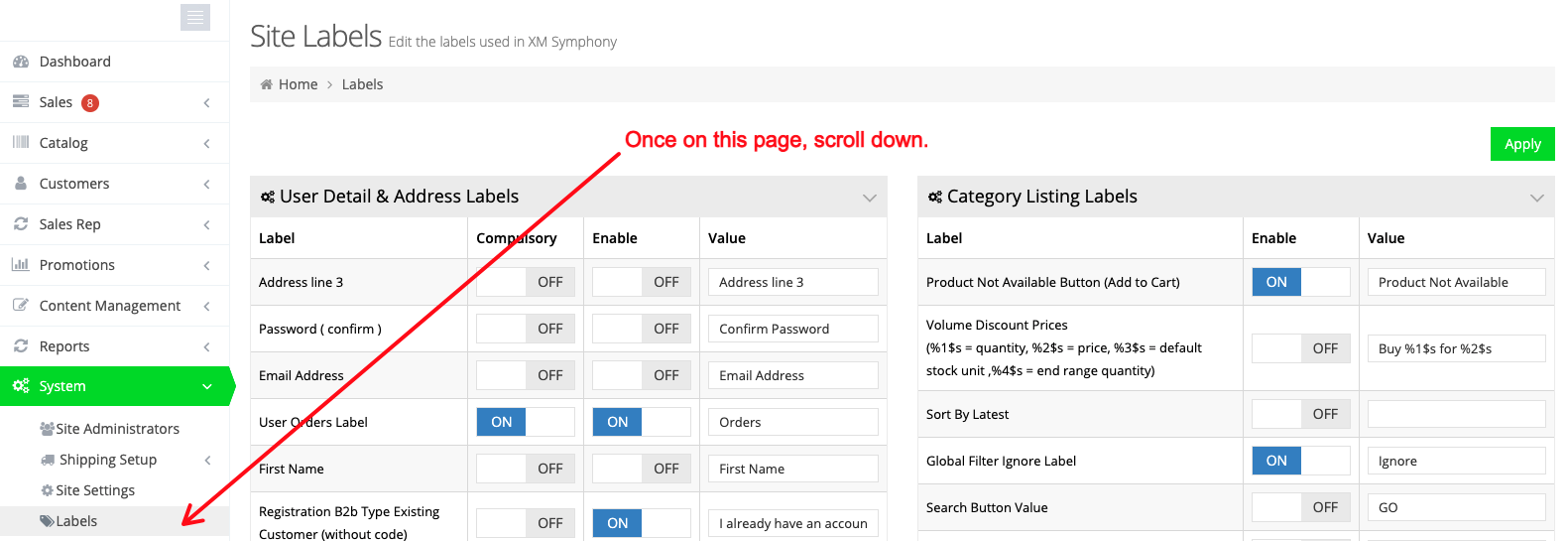
Modify the Volume Discount Prices Setting
Once in the Product Page Labels section, locate the Volume Discount Prices setting. Here, you can make use of the placeholders to better display the volume price.
%1$srefers to the quantity%2$srefers to the price%3$srefers to the default stock unit, or unit of measure%4$srefers to the end range quantity. This is useful if you have various levels of volume discount pricing.
In our example, we have only one level. So, we want to customize how the quantity is displayed, show the price, and also the unit of measure, like so:
%1$s or more - %2$s per %3$s
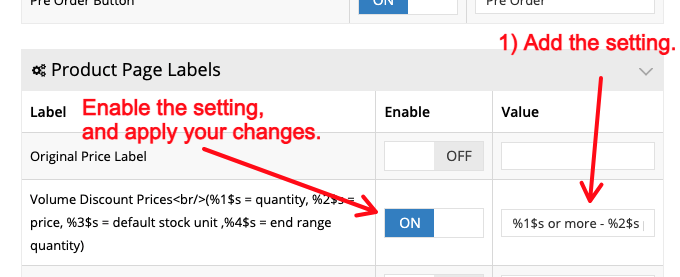
Once you're finished, be sure you toggle the label ON, scroll to the top of the Site Labels page and Apply your settings.
Verify the Changes
Now, return to your product page, refresh, and observe the changes: