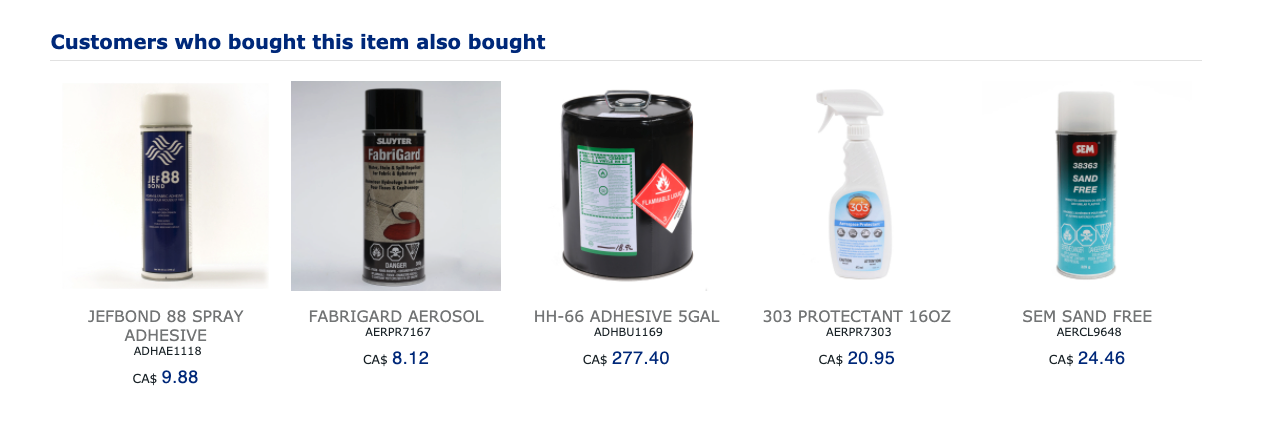When a customer views a specific product, you may wish to show other items that customers bought when the viewed item was purchased. This is possible with the Customers Who Bought feature.
How Item Suggestion Works
- The recommendations are based on all past orders, both from the web store and your ERP. There is no limitation by date, but commercebuild can control how far back we go in replicating orders from your ERP.
- If a shopper buys an item A and an item B, item B will be recommended for shoppers wanting to buy item A
- The recommendations become more and more relevant as sales increase, as the most frequently bought products will appear first
Enable Item Suggestion
To get started, first you need to Enable Item Suggestion for the user types who should see this feature -- likely both B2B and B2C (public) users.
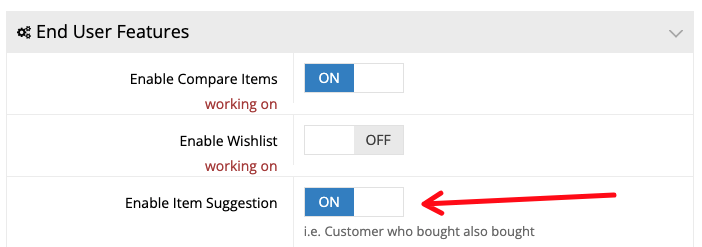
This setting can be found by going to System > Features, for both B2B and B2C users.
Configuration
The next step is to configure the widget. The configuration can be located under System > Modules > Other Settings.
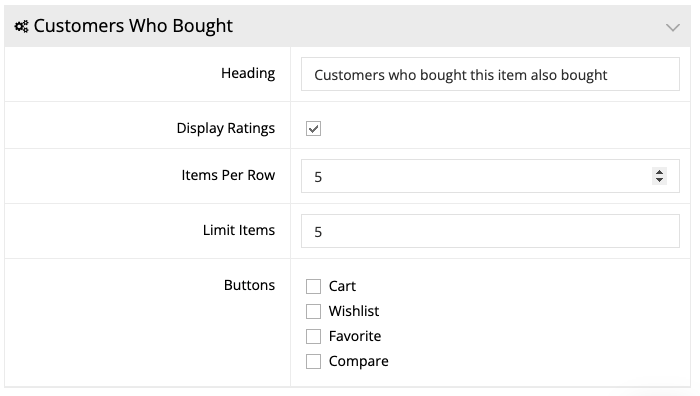
Note that the Heading, Items Per Row and Limit Items are required. If those fields do not have values, the widget may not appear or function correctly.
- Items Per Row - This is the number of items that will appear in the row at any given time.
- Limit Items - This is the maximum number of items that can be displayed overall.
For example, if you have 5 Items Per Row and 10 Limit Items, 5 will be shown initially, and 5 more will be available to scroll into view.
Add Customers Who Bought to Product Page
Finally, you will need to configure this widget on your product pages. To do this, go to Content Management > Default Pages. Once there, choose the customer scope (B2B or B2C), and then click Edit for the Product page.
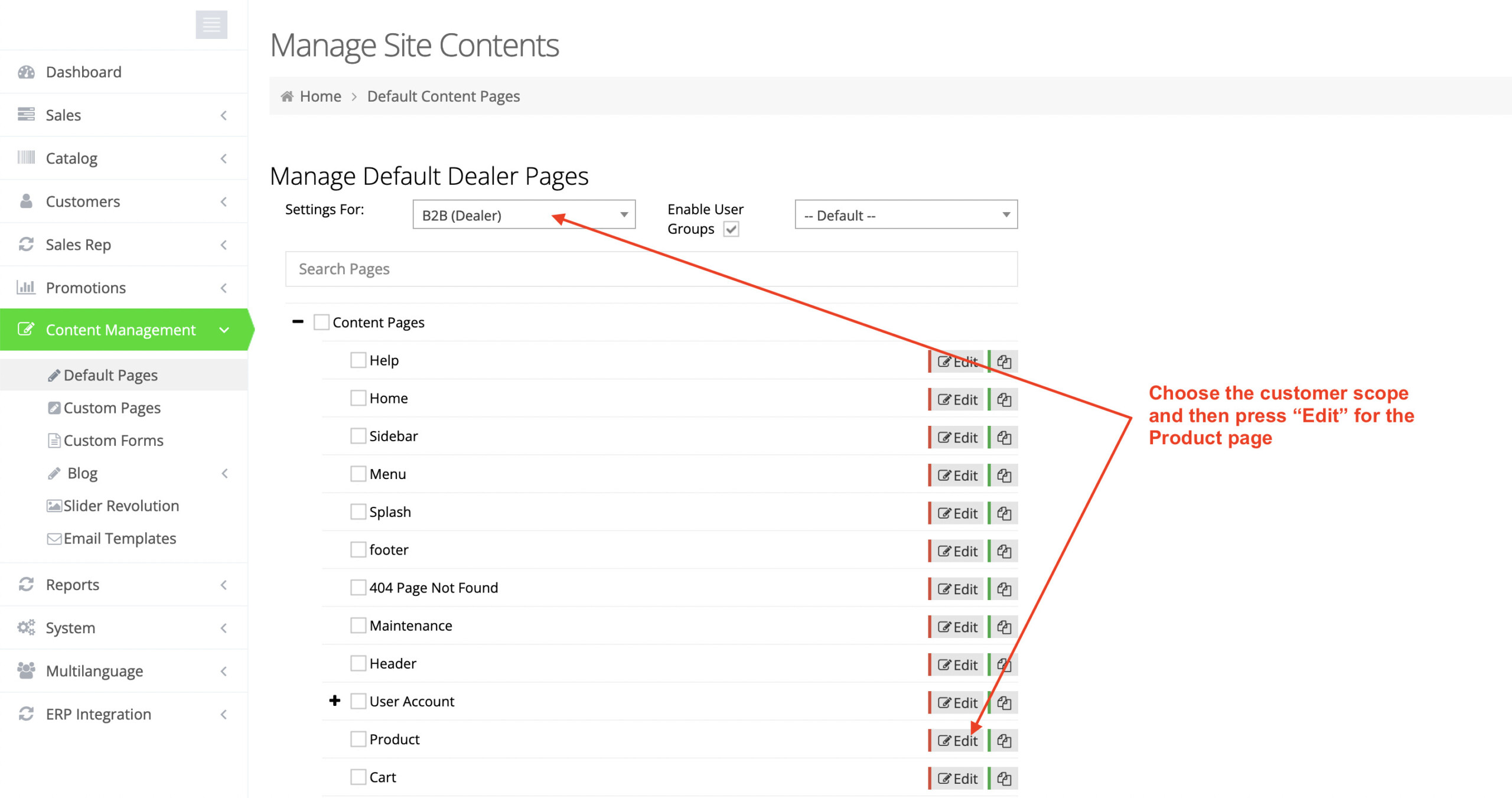
Next, you will want to configure the Product content grid so that the Customers Who Bought feature is displayed in a Product Tab.
Now, once you navigate to a product page in your web store, you will see other items (at the bottom of the page) that people buy when purchasing a viewed product.
This tutorial assumes that Elasticsearch for Product Details is enabled on your web store. If it is not, you will likely face issues enabling these settings. If additional assistance is required, please contact commercebuild Customer Success.