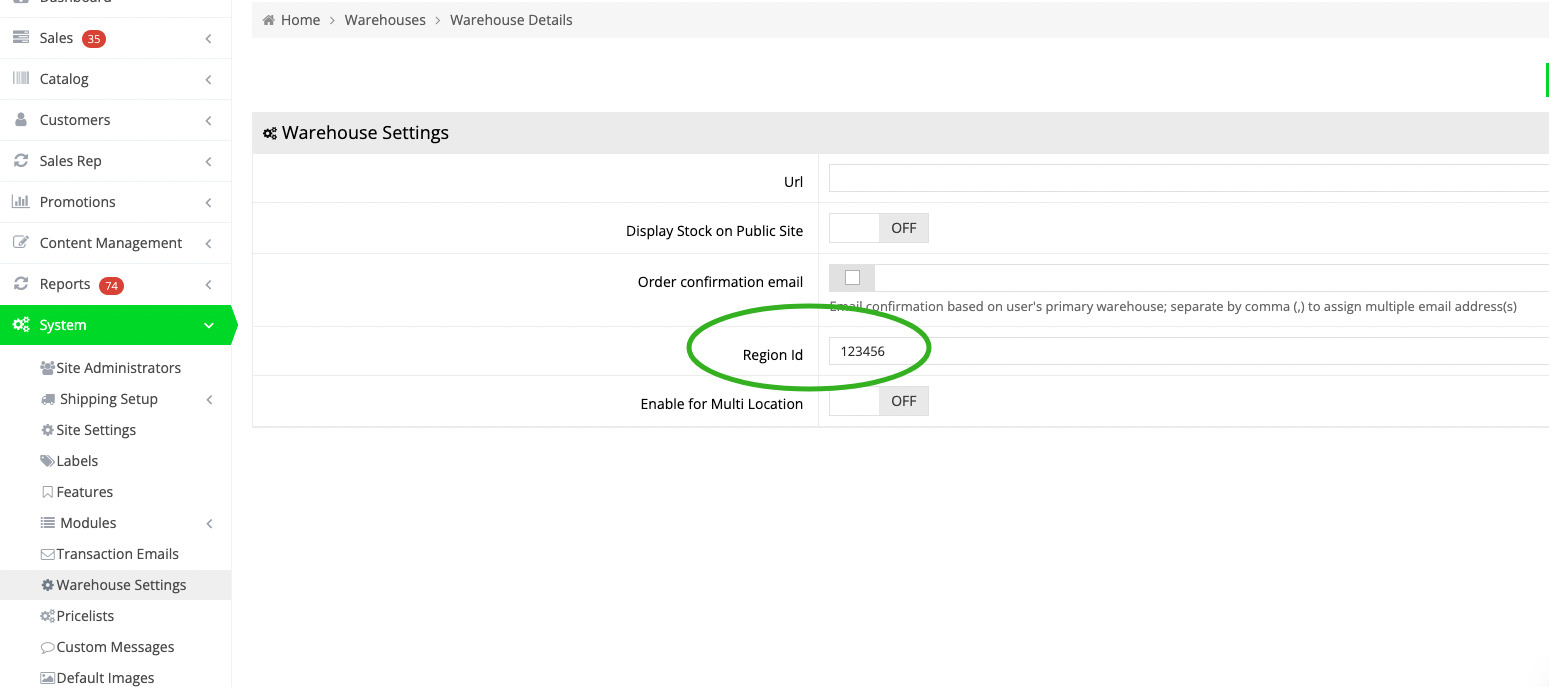Regional Availability and Pricing allows you to show availability of a product at a specific warehouse location for a B2C/guest user, which may be different from the default locations set in your B2C/Public settings.
This may be necessary so that Google displays region-specific stock availability and pricing (based on the warehouse).
In this guide, we'll walk you through how to set RAAP up in your web store.
Create Regional Product Feed
First, you will need to head over to Google Merchant Center and set up your regional product feeds. Note that you should have a random value that you assign to a warehouse. For example, if you have a warehouse known as "MAIN", then you could assign any random number to that warehouse, such as "123456". See Google's guidance for additional details.
In your feed, you can then assign a product to this warehouse. Google will, in turn, give users in Google Shopping who find themselves within reach of that warehouse the URL with that region ID, e.g. https://mystore.com/my-product/?region_id=123456
Linking your Region ID to a Warehouse
Once Google is able to link your products and a geographic area to a region ID, such as 123456, you will need to link 123456 to a warehouse in the web store.
To do this, go to System > Warehouse Settings and click Additional Details for the warehouse you want to configure. When the page opens, you will see the field Region Id:
With this field set, when a B2C/guest user visits https://mystore.com/my-product/?region_id=123456, the web store will know to show the product page with this warehouse selected. This means that stock status and pricing will take the defined warehouse into account. The warehouse associated with the region_id will supersede any warehouse set in the B2C settings.