On occasion you might find that an order fails to post to Sage due to certain issues in the order details. Typically these issues are special characters that need to be removed prior to posting. Other times it might be that required information is missing.
This data cannot be modified in the web store admin and resent. To post the order to Sage, the order arguments themselves will need to be cleaned up and manually posted over the command line.
Step 1: Obtain the order arguments
When this occurs you can request that the order arguments be cleaned up by the commercebuild support team and provided to you in a txt file. If you are a store admin, those logs should be visible to you in the order details under Order Queue:

Alternatively, if orders are saved to your server as a file you can look up the order arguments under Programs → XM → SymphonyClient → Orders.
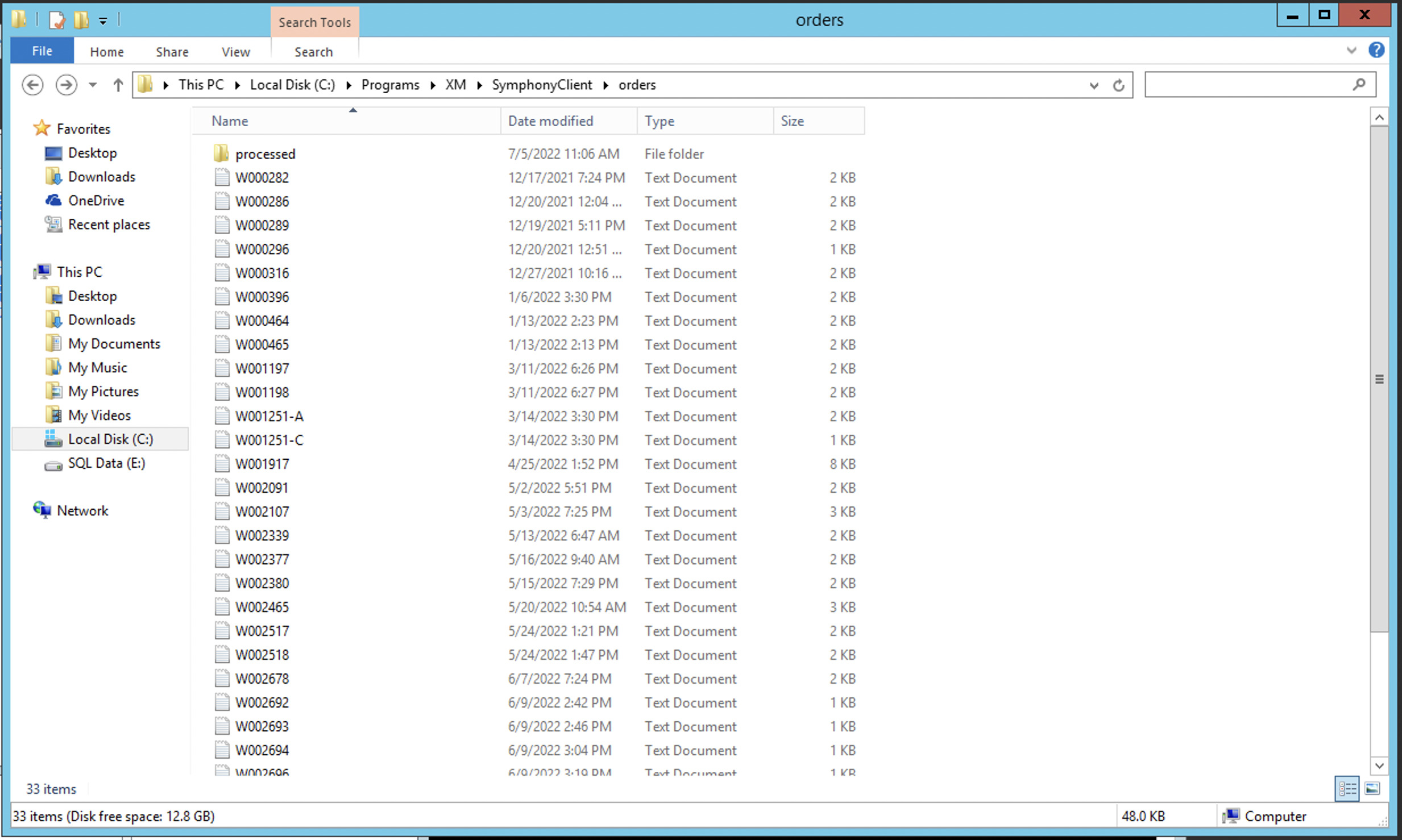
Do a search for that specific order and open it in a notepad. Copy the order details. At the beginning of the order args you will need to add the following:
- cmd /C C:\Programs\XM\SymphonyClient\XMOrder.exe
Additionally, you will need to delete the <<>> at the end. Your resulting file will look similar to the following:
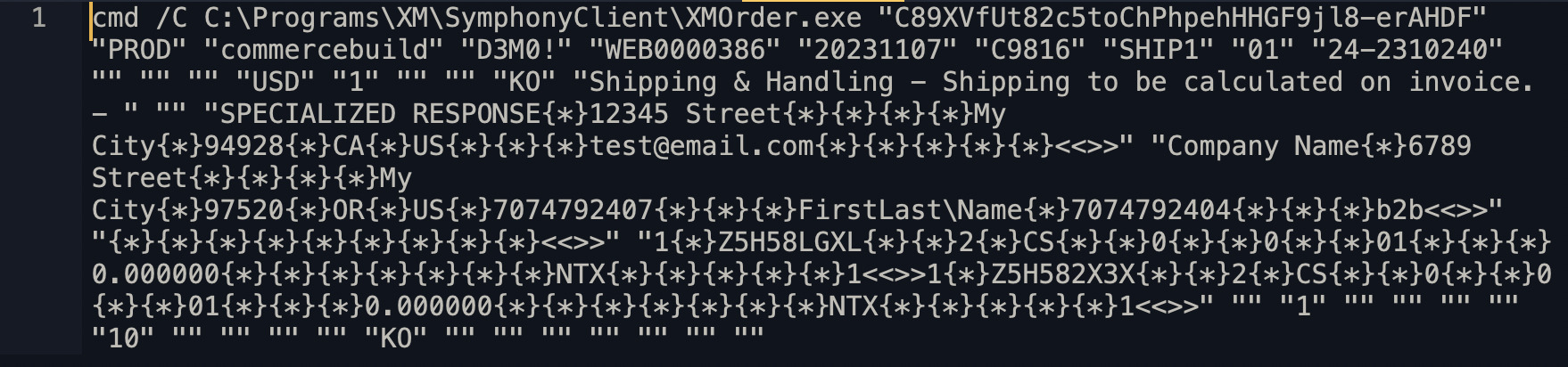
Step 2: Post the order on the Sage server
On the Sage server, open the command prompt. If you are not sure how to locate the command prompt, you can press the search icon and enter "CMD"
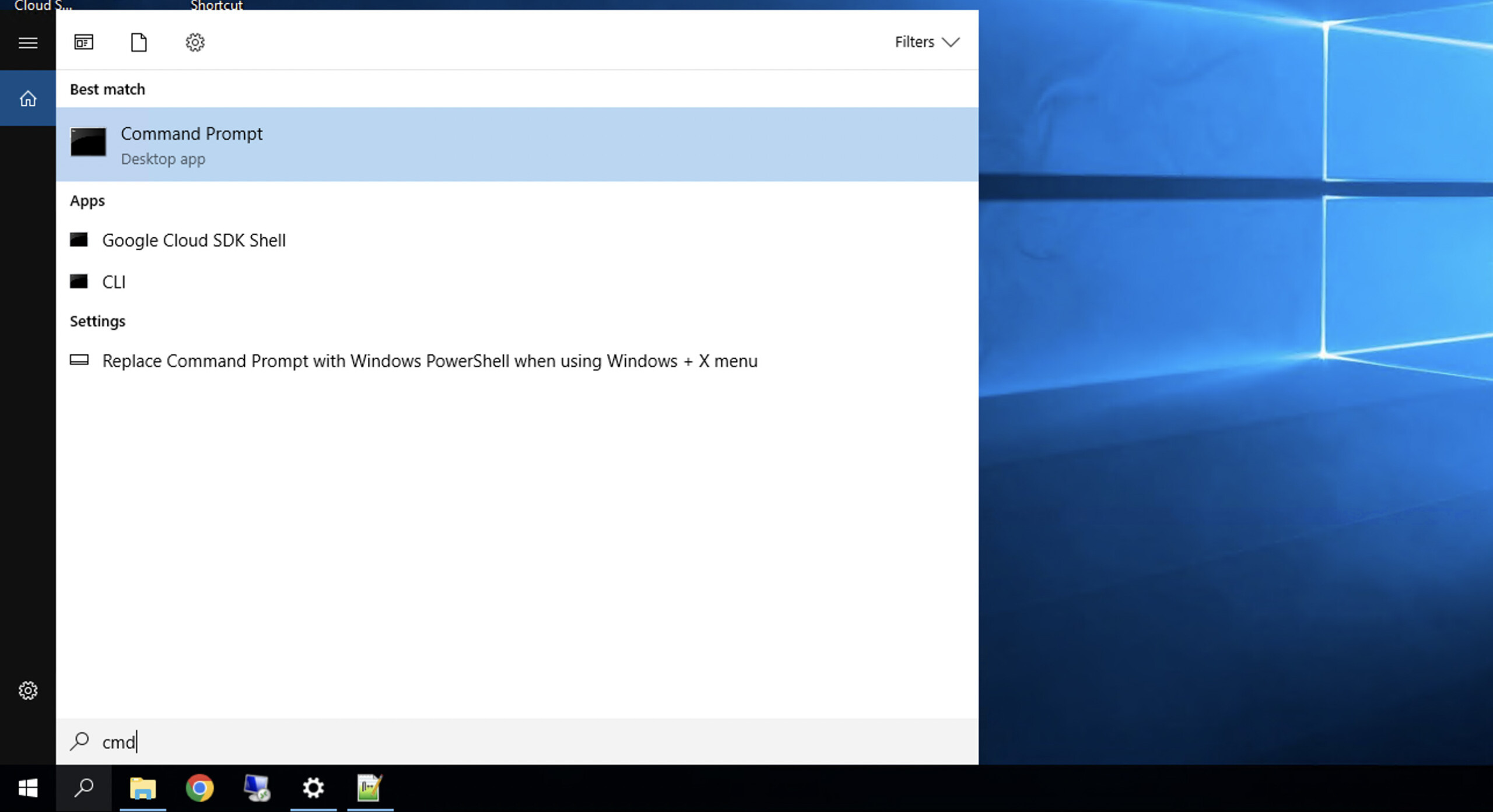
Copy and paste in the supplied order arguments and hit "Enter"
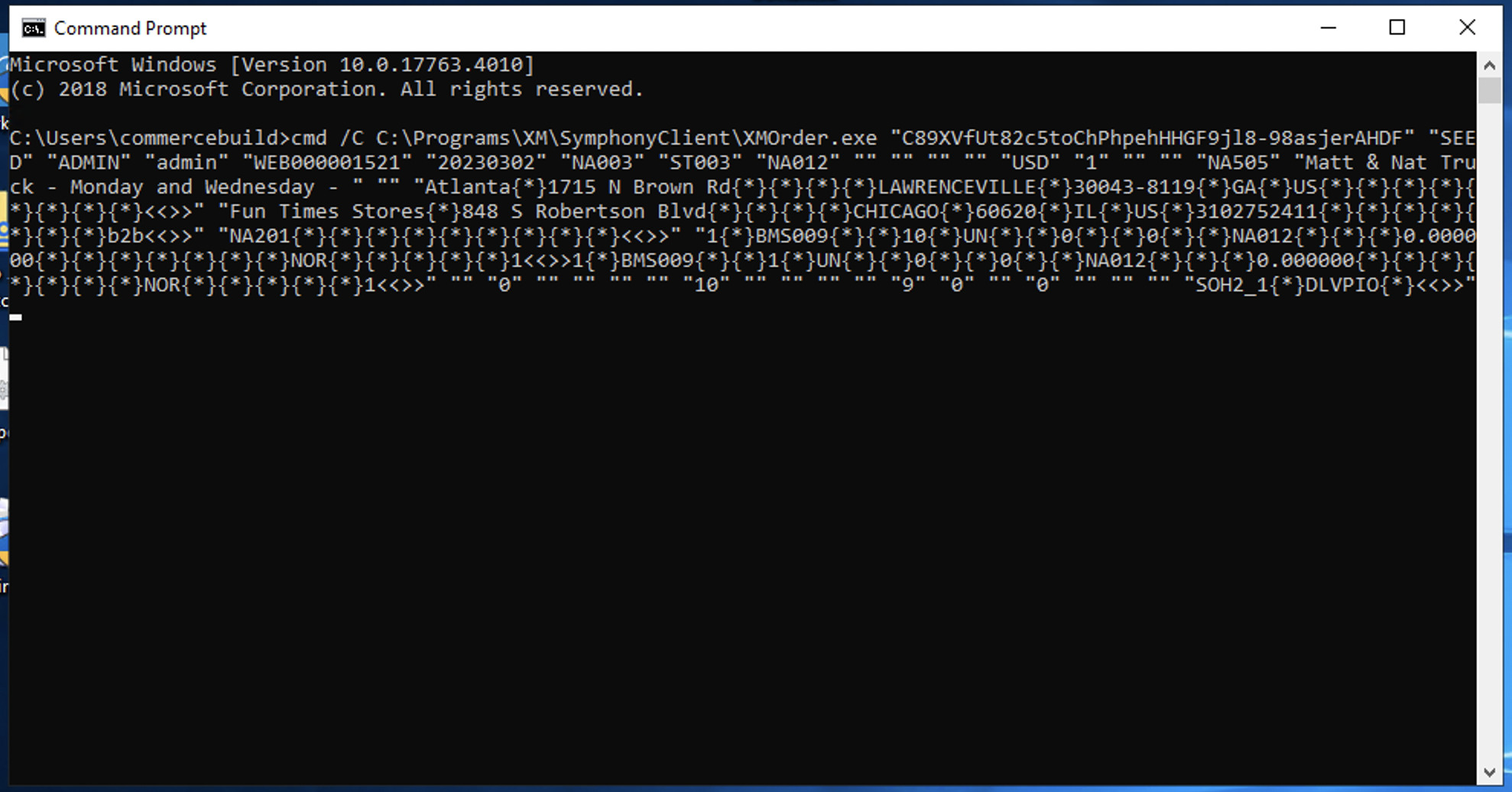
If the order is successfully entered into Sage, you will receive a <<>>success<<*>> message in the window.
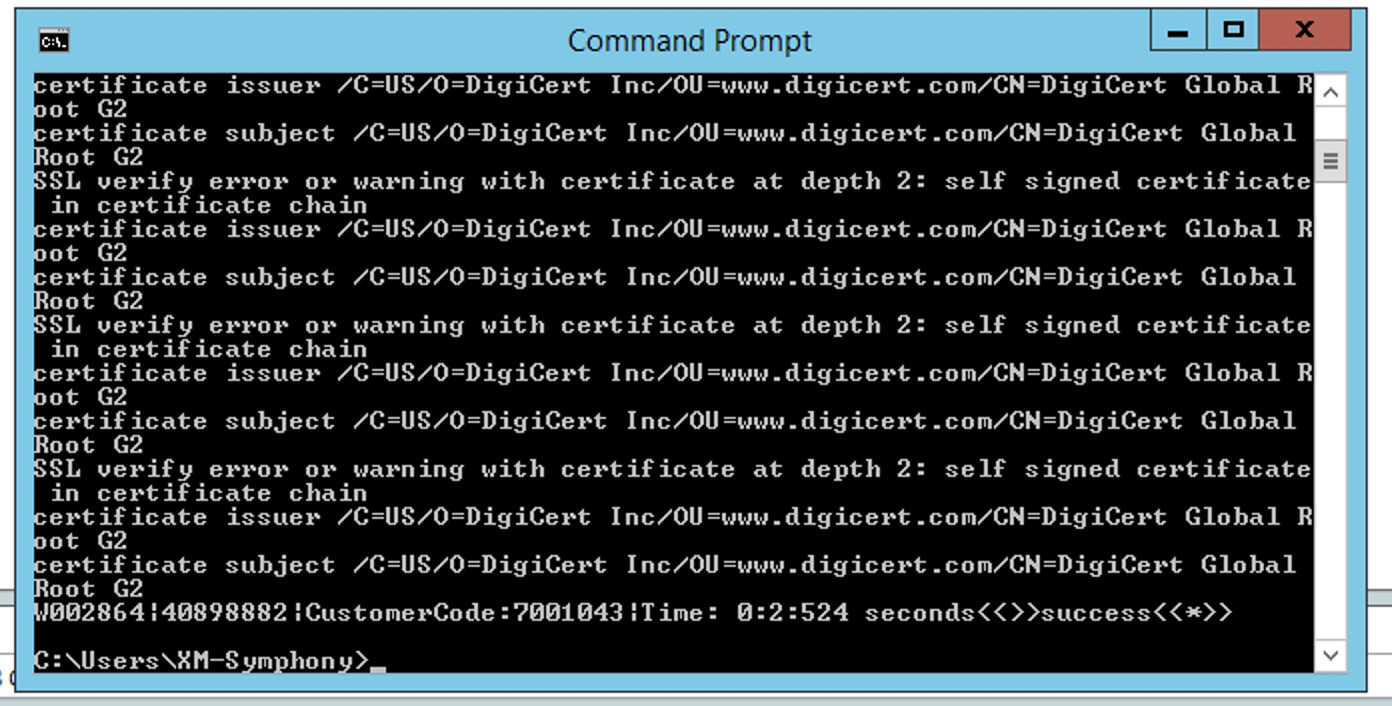
If you receive a new error when trying to manually post the order, please take a screenshot and share that with the support team for further debugging.

