Please note: 2FA is an Enterprise-level feature. Contact the support team if you would like to have a discussion about enabling it in your store.
Overview
Two-Factor Authentication (2FA) is an excellent way to boost your webstore’s security by adding an extra layer of protection for user logins. Instead of relying solely on passwords, users will also verify their identity using a one-time code from an authenticator app or SMS.
As an admin, you can easily enable this feature for specific user groups, whether it’s customers, sales reps, or site admins. Here’s how to set it up in just a few quick steps.
Important!
If 2FA was previously active for the user, they must remove the old 2FA entry from their authenticator app before setting it up again.
This prevents duplicate or invalid codes during setup. You can follow this guide for detailed steps: How to Deactivate or Remove 2FA from a User Account
Step-by-Step Setup Guide
Video walkthrough
Enable 2FA for Customer Groups
- Go to Customers > Customer Groups.
- Edit the group for which you’d like to enable 2FA.
- Scroll down to the Sales Tools section.
- Enable the checkbox labeled “Multi-factor authentication required.”
Once enabled, scroll back up and click Apply (top right corner) to save your changes.
Enable 2FA for Sales Rep Groups
To apply 2FA to your sales team, follow similar steps:
- Navigate to Sales Rep > Sales Rep Groups.
- Edit the desired group.
- Turn on the Multi-factor authentication required option. (refer the screenshot above)
- Click Apply to save the changes.
Enable 2FA for Site Admins
To enable 2FA for your admin team:
- Go to System > Site Administrators > Edit Admin Group.
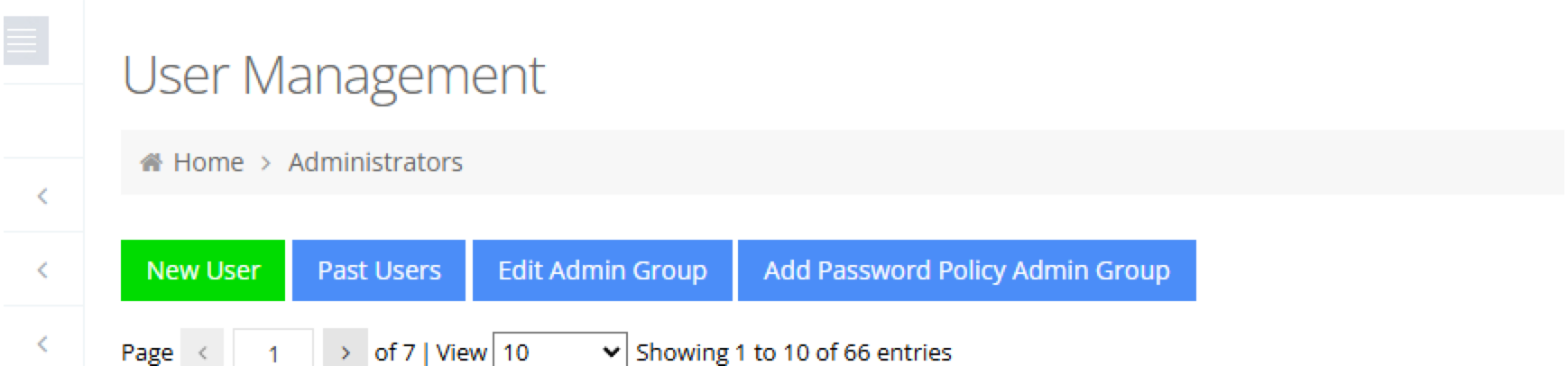
- Enable the Multi-factor authentication required setting. (refer the screenshot above)
- Click Apply to confirm your changes.
Inform Users About the Setup
Once 2FA is enabled for a group, users in that group will automatically be prompted to set up 2FA the next time they log in. You can share this user guide with them so they know exactly what to expect and how to complete their setup: 👉 How to Set Up 2FA for Your Webstore Account Login.
That’s it! You’ve successfully enabled Two-Factor Authentication for your webstore users.
From now on, users in the selected groups will be required to complete the 2FA setup before accessing their accounts, ensuring a safer, more secure login experience across your webstore.

