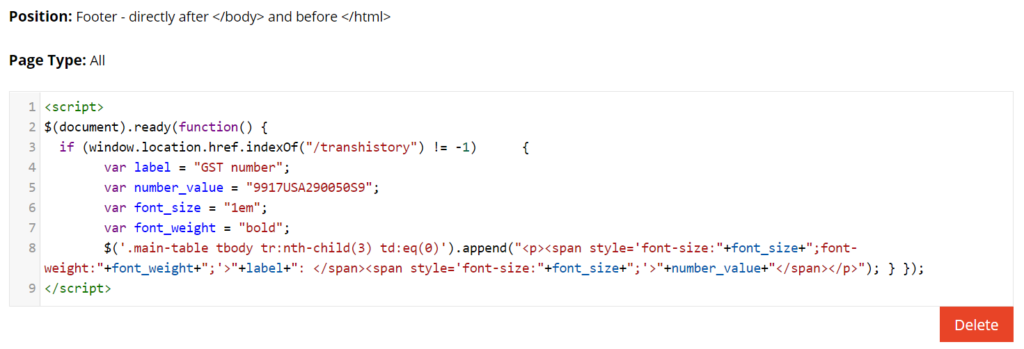If the transaction detail page does not have a grid setup, please follow these instructions to include additional information such as your TIN or GST/HST number:
1. In the admin dashboard, go to System > Modules > Custom Tags.
2. Click the New button.
3. Select "Footer - directly after </body> and before >/html>" from the Position dropdown and "All" from the Page Type dropdown.
4. Copy and paste the below code snippet and click Save.
<script>
$(document).ready(function(){
if (window.location.href.indexOf("/transhistory") != -1) {
var label = "GST number";
var number_value = "9917USA290050S9";
var font_size = "1em";
var font_weight = "bold";
$('.main-table tbody tr:nth-child(3) td:eq(0)').append("<p><span style='font-size:"+font_size+";font-weight:"+font_weight+";'>"+label+": </span><span style='font-size:"+font_size+";'>"+number_value+"</span></p>");
}
});
</script>
Feel free to modify the variables to reflect the data point you wish to add, as well as font weight and font size.
This is how your code will look:
This is how it will look on your invoice template:
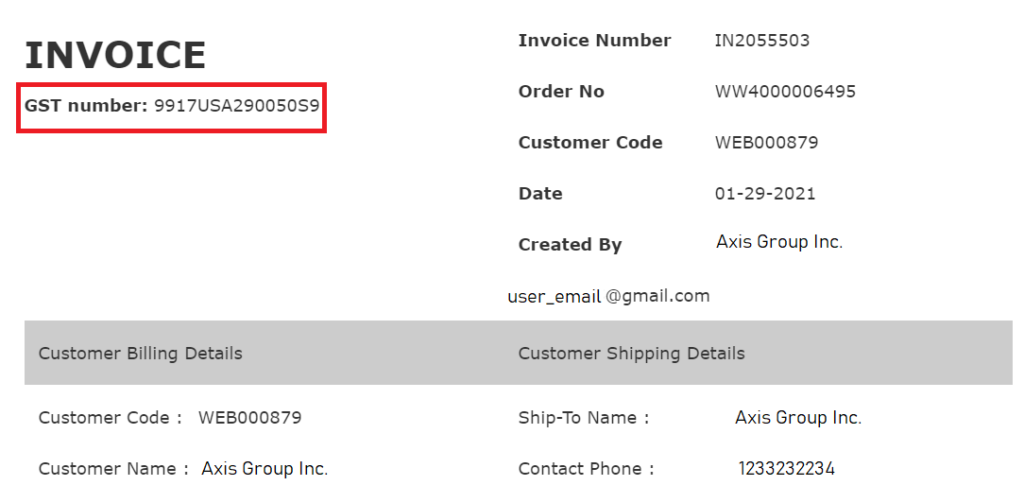
For guidance on how to add custom JavaScript code, see our tutorial on How to Add a JavaScript Snippet.