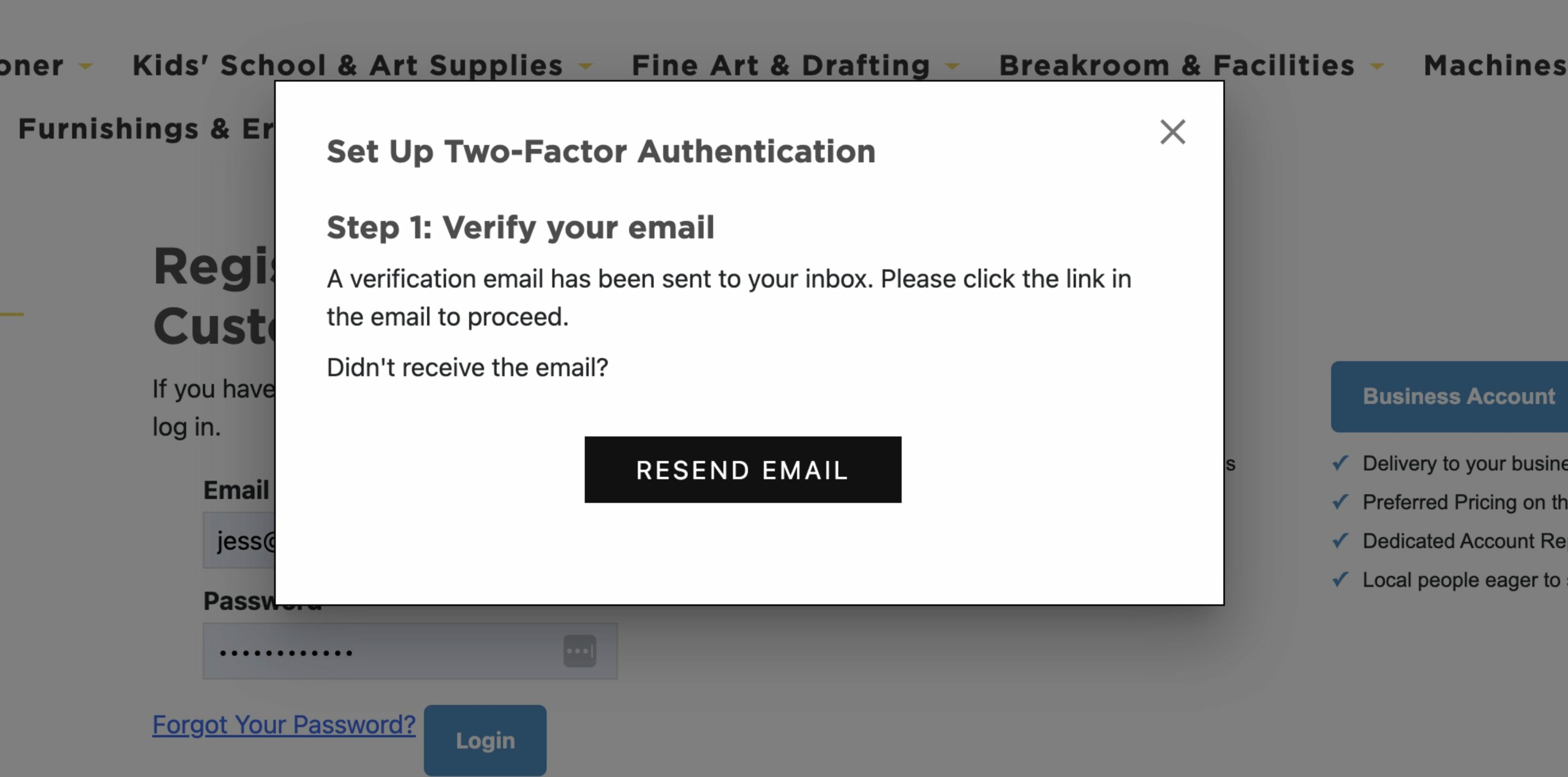Overview
Keeping your account secure is always a top priority, and Two-Factor Authentication (2FA) adds an extra layer of protection to your webstore login. With 2FA enabled, even if someone gets hold of your password, they won’t be able to access your account without the one-time code generated by your phone or authenticator app.
Before you get started, please make sure your site admin has enabled 2FA on the store. If it hasn’t been set up yet, share this guide with them so they can turn it on: How to Enable 2FA for Your Webstore
Once that’s done, you can follow the steps below to set up 2FA for your own account. It only takes a few minutes and adds a strong layer of security to keep your account safe.
Step-by-Step Setup Guide
Step 1: Login to Your Account
Once you log in to your webstore account, you’ll see a popup prompting you to “Set Up Two-Factor Authentication.”
Step 2: Verify Your Email
As the first step of the setup, a verification email will be sent to the address associated with your account.
Tip: If you don’t see the email in your inbox, check your Spam or Junk folder, it might be hiding there.
- Open the email and click on the verification link inside.
- You’ll see a confirmation message once your email is successfully verified.
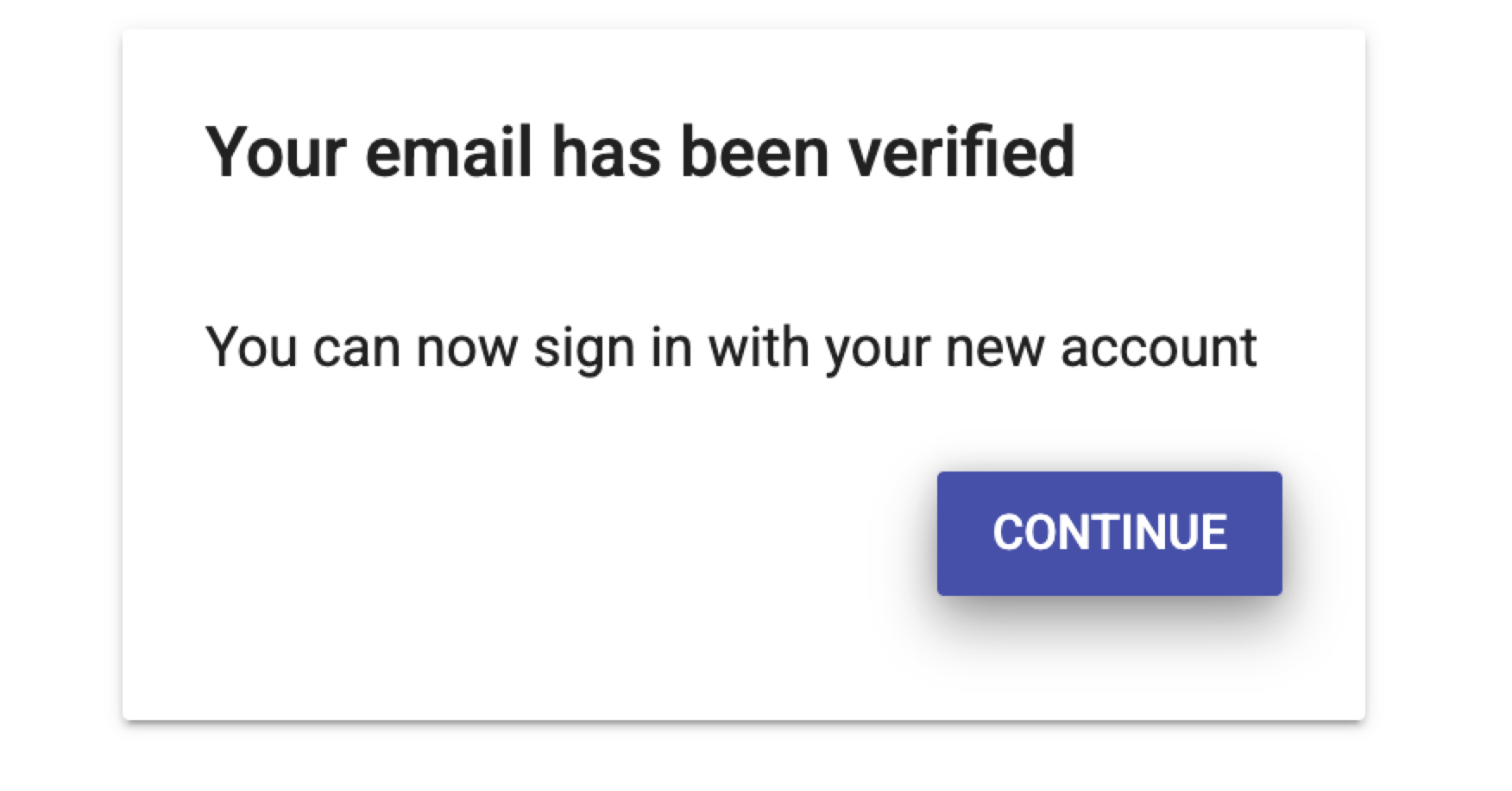
Click Continue to proceed.
Step 3: Set Up Your Authenticator App
Next, you’ll be redirected to the login page. Log in again using your username and password. After logging in, you’ll see a popup asking you to set up the TOTP (Time-Based One-Time Password) using an authenticator app such as Google Authenticator or Authy.
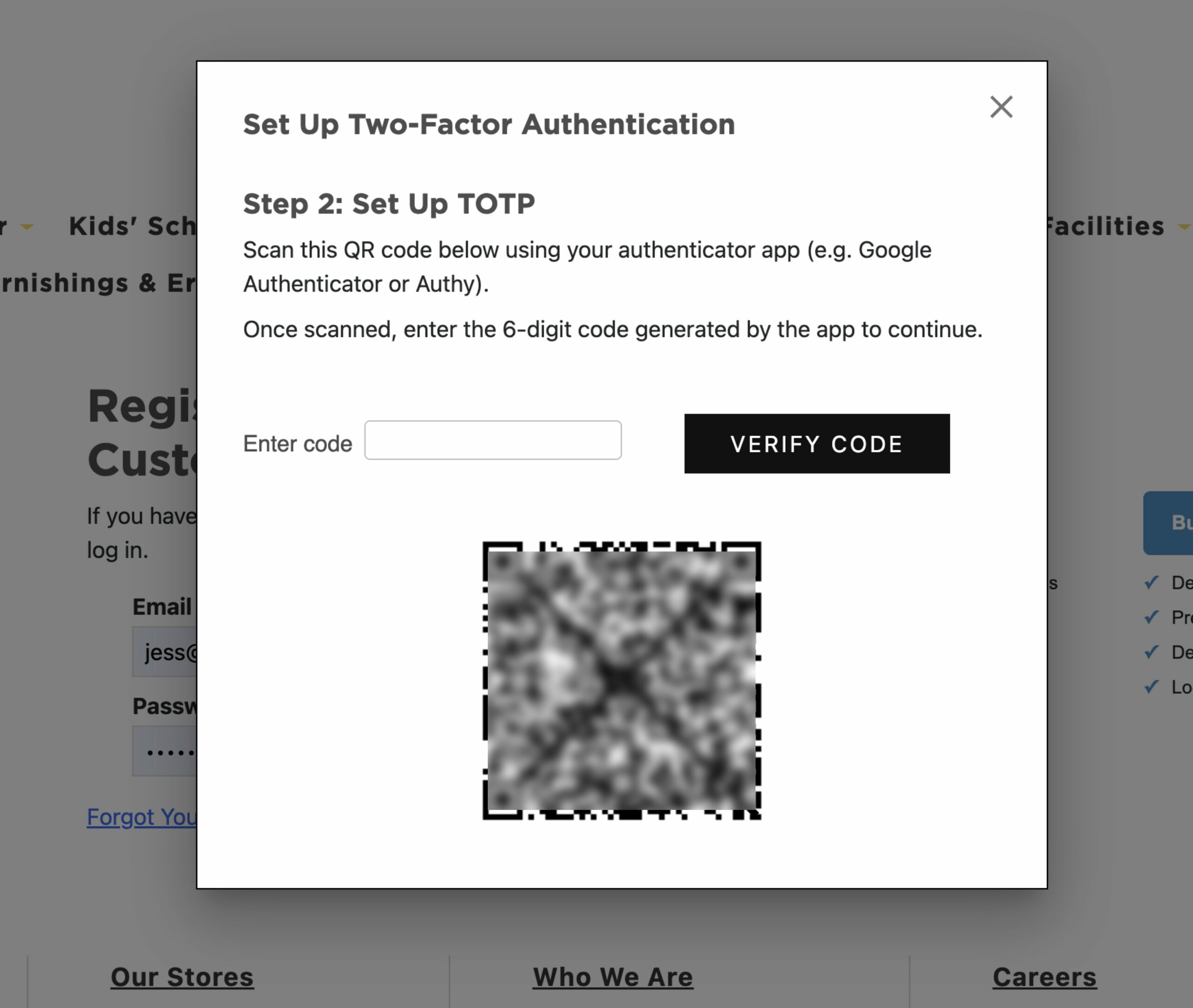
Open your authenticator app, scan the QR code, and enter the generated code into the popup to link your account.
Step 4: Add Your Backup Phone Number
Once your authenticator setup is complete, you’ll be prompted to add a phone number for backup verification.
This number will help you recover access if your authenticator app isn’t available.
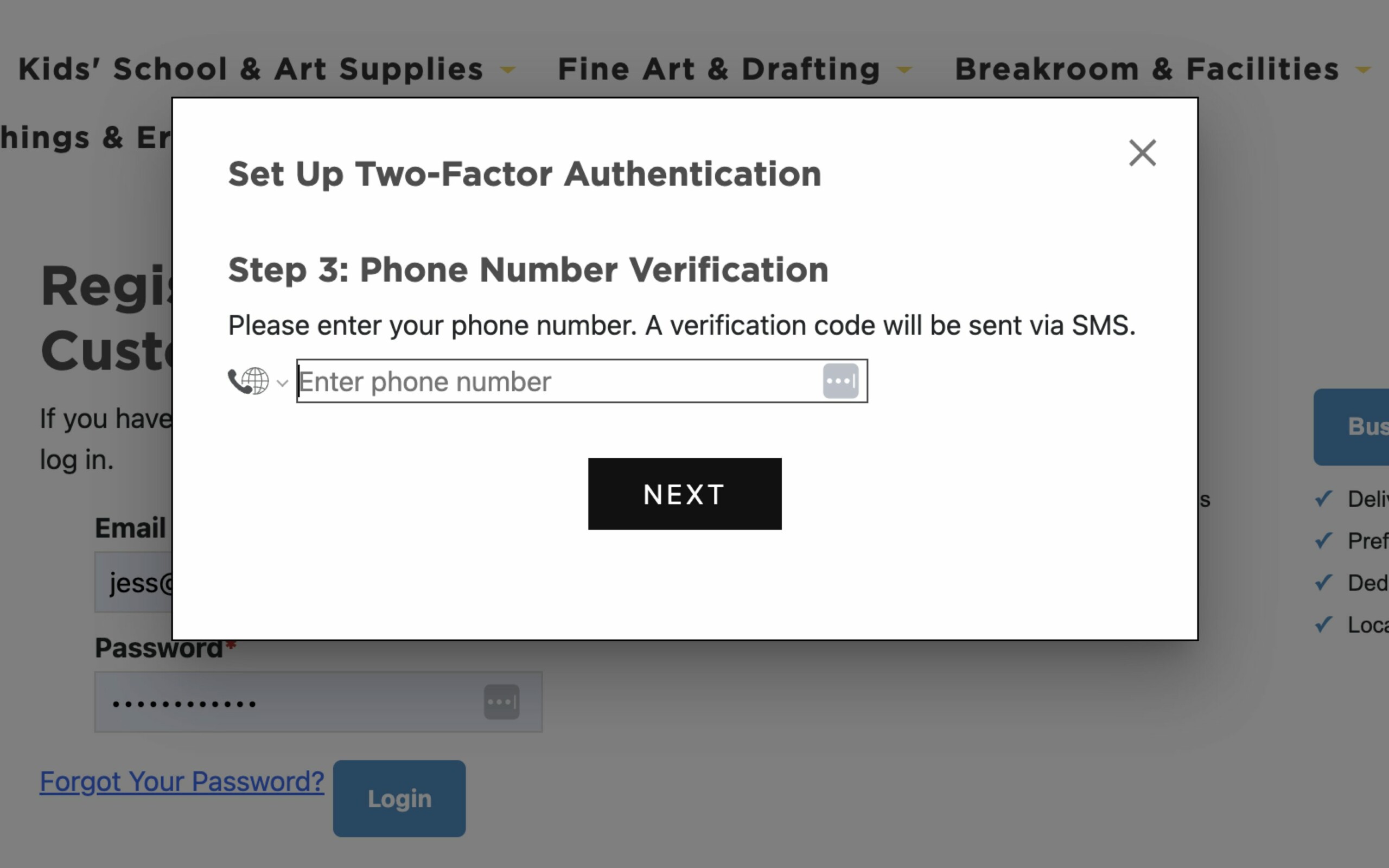
- Enter your phone number and click Next. You’ll receive a verification code via SMS.
- Enter the code and click Verify to complete the setup.
Step 5: All Set!
Your 2FA setup is now complete! 🎉 The next time you log in, you’ll have two secure options to receive your OTP:
- Through your Authenticator App
- Via SMS
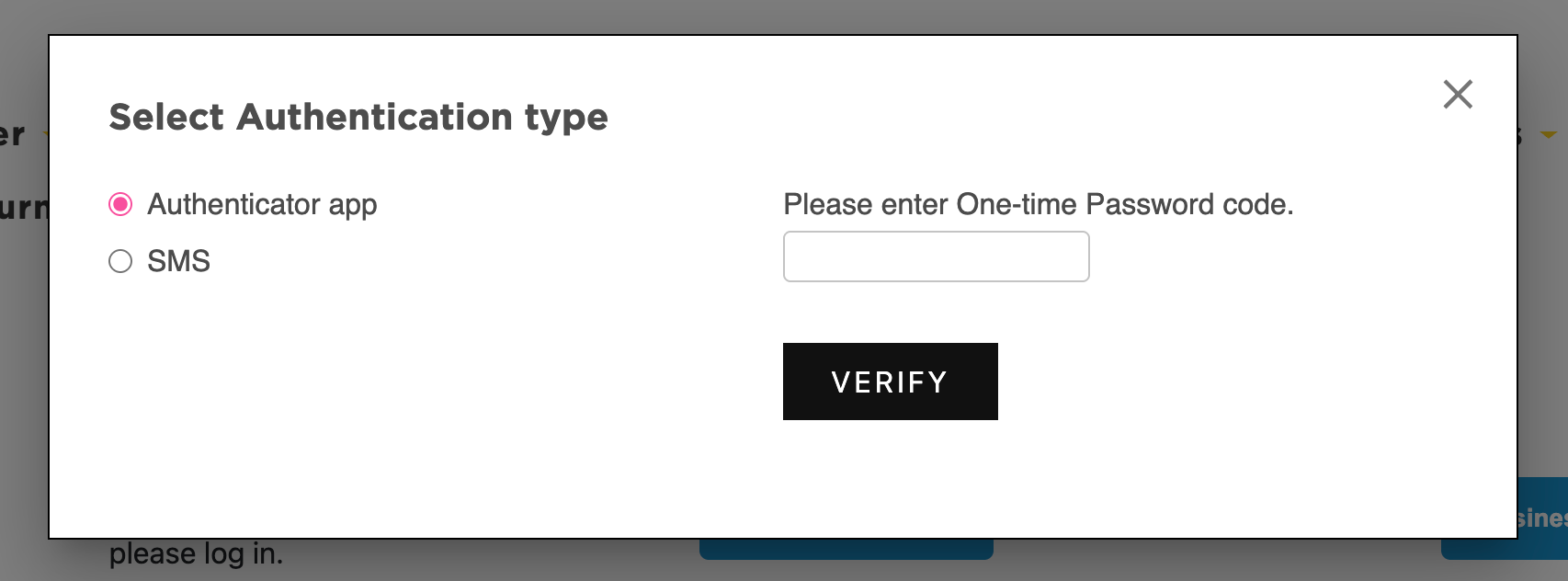
That’s it, you’ve successfully enabled Two-Factor Authentication for your webstore account! From now on, every login will require both your password and a one-time code, keeping your account far more secure.
It’s a small step that goes a long way in protecting your data and giving you peace of mind.