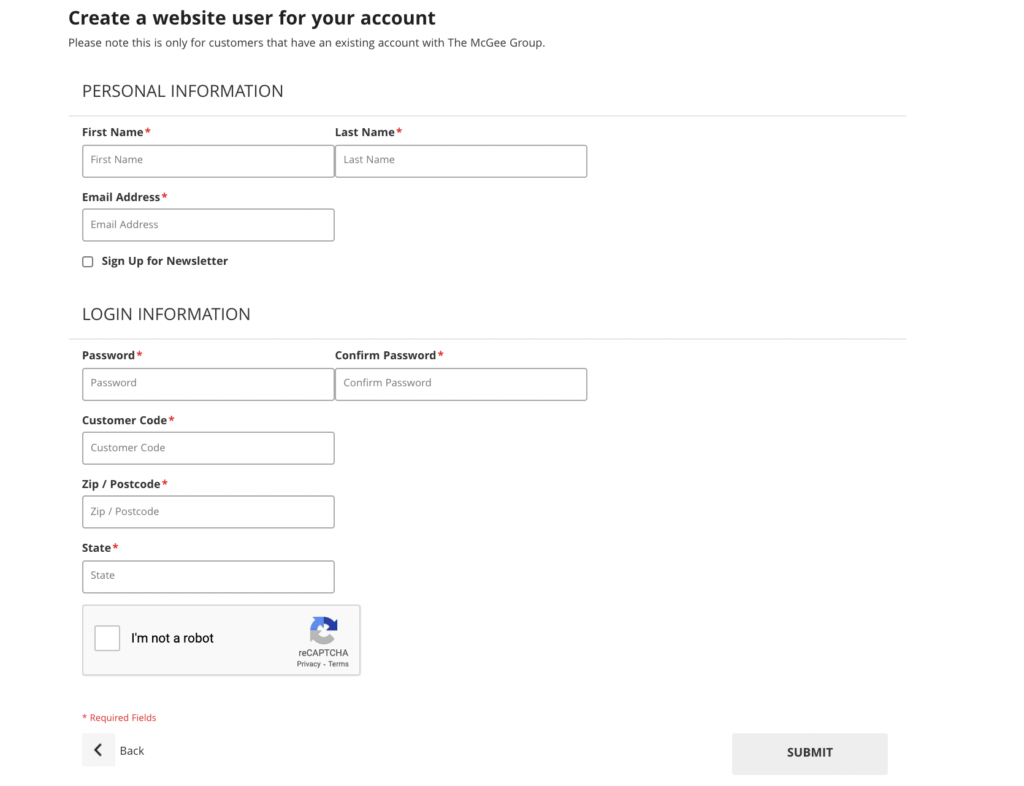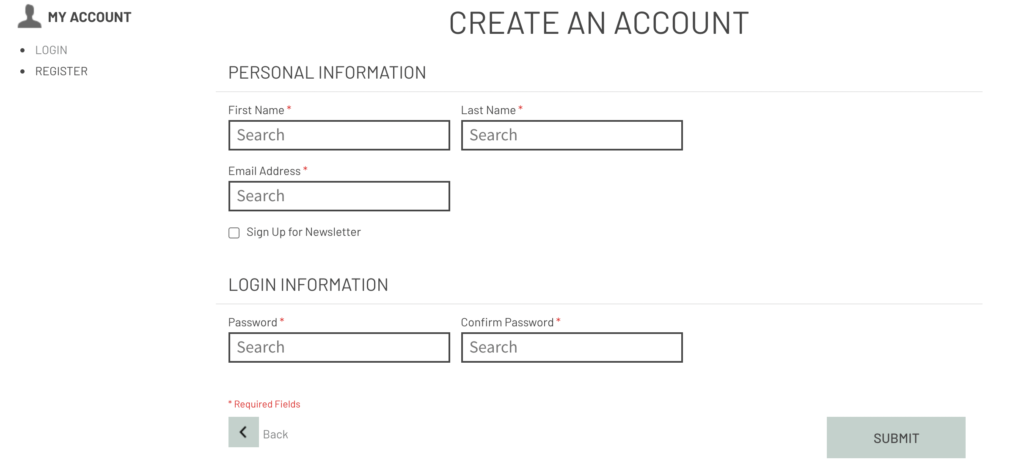A registration form appears when a guest user creates an account with your web store. You can modify the form to include fields to suit your business needs.
Getting Started
Go to your admin dashboard and navigate to System > Modules > User Registration. Scroll right to find the Edit button to modify the registration form.
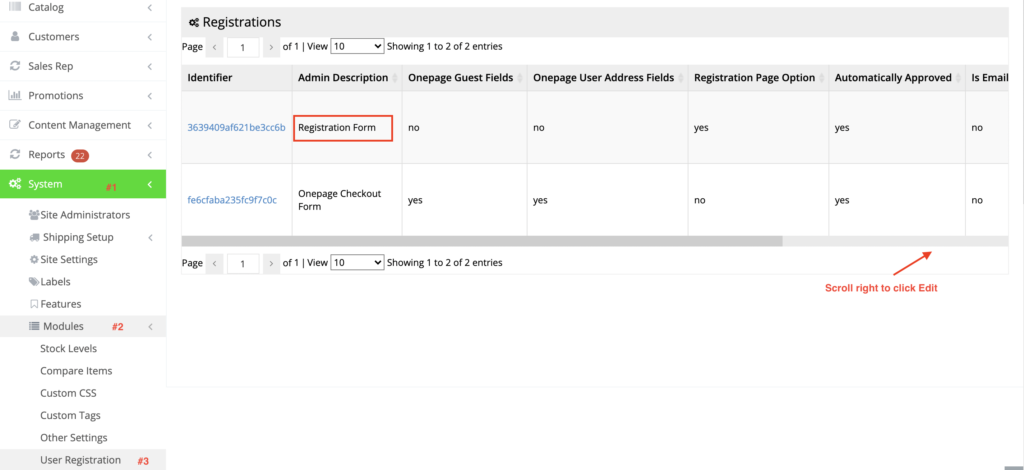
Add/Edit fields
On the Edit Registration screen, click the Fields button to add a new field or edit an existing one.
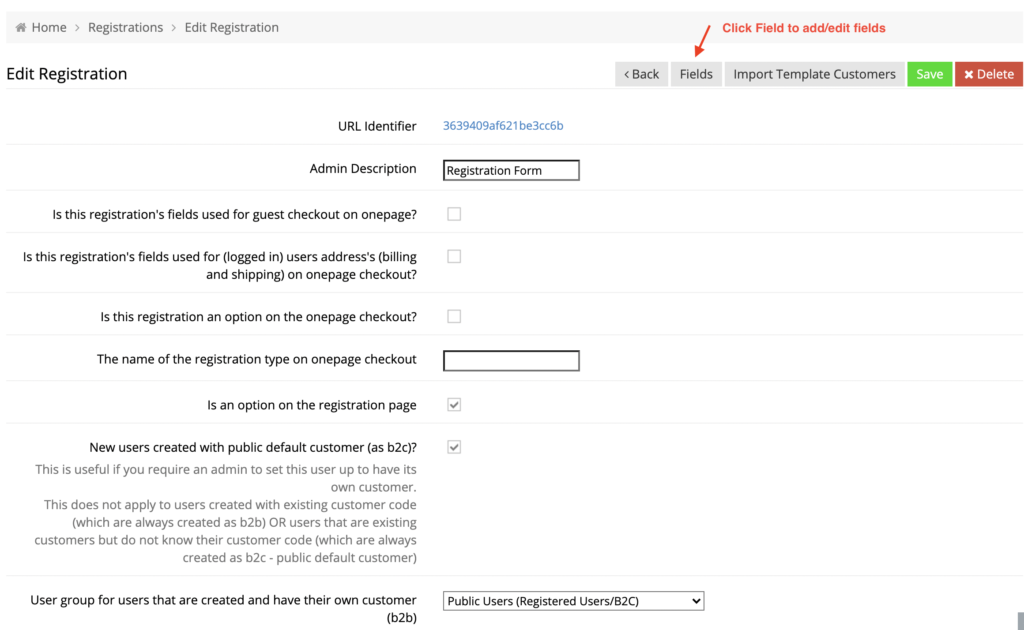
You can choose a new field from Add Field dropdown. Click Edit to modify an existing field or drag and drop a field to change its placement on the form. While changing the order, please ensure to click "Apply" after each movement.
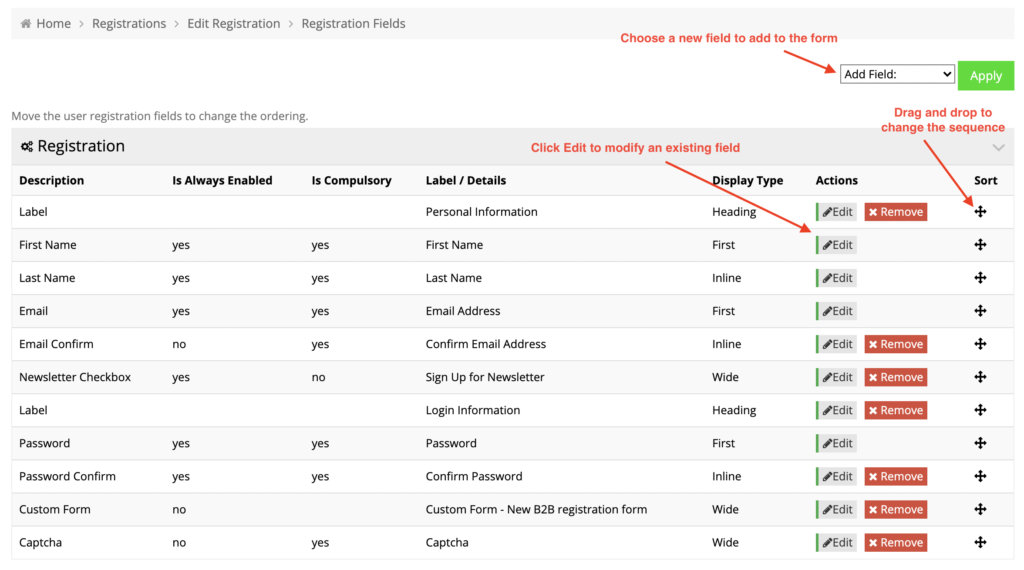
This is how a registration form will look after including additional fields.